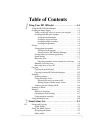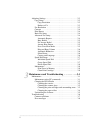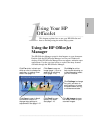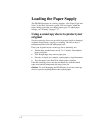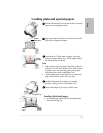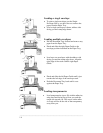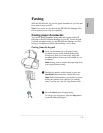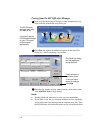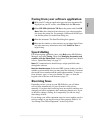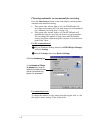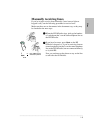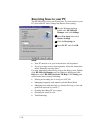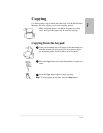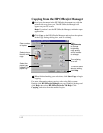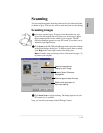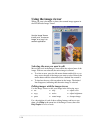.........................................................................................................................................
1-7
One
Faxing from your software application
With your PC software application open and your document file
displayed on your PC screen, select Print from the File menu.
Select HP OfficeJet Series 700 Fax as the printer and click OK.
Note: Make this selection from wherever your software applica-
tion stores the printer list. For example, in Microsoft® Word you
can find the printer list in the Print dialog box.
Print the document. The Send Fax dialog box appears.
Enter the fax number or select an entry in your phone book. Enter
any other necessary information, then click Send Fax Now to
begin faxing.
Speed dialing
For help assigning speed dial codes, click Help on the HP OfficeJet
Manager, and select Faxing. Then click Managing frequently used
numbers with the Phone Book. Stand-alone fax/copier users should
refer to “Speed Dial Setup” on page 2-7.
Note: PC-connected users should always assign speed dial codes
through the software.
Note for Austrian users: In Austrian PBX systems (where you dial a
number to get an outside line) you must enter the character w between
the outside access number and the public phone number. To enter a w
from software, type a w into your number. To enter a w from the
keypad, refer to the box at the bottom of page 2-7.
Receiving faxes
Depending on how you set up your HP OfficeJet, you will either
receive faxes automatically or you will need to receive faxes
manually. If you have been receiving faxes successfully and have not
changed your office equipment, don’t make any changes now. If you
do decide to change a setting, do it temporarily (for one fax only),
then change it back.
If you change your office equipment setup, be sure to update your fax
receive settings or you may not receive faxes properly. Refer to “If
You Change Your Office Equipment” in the
Setup Guide.
1
2
3
4