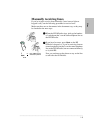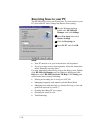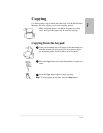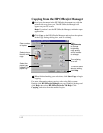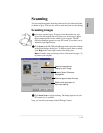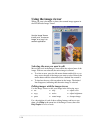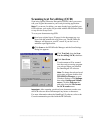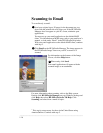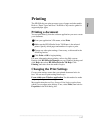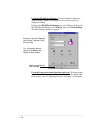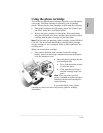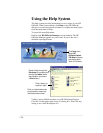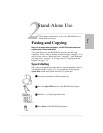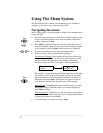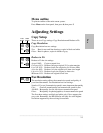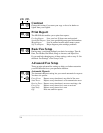.........................................................................................................................................
1-17
One
Printing
The HP OfficeJet can print on many types of paper and other media.
Refer to “Paper Types and Sizes” in the More Information guide for
supported paper types.
Printing a document
You can print directly from the software application you use to create
your document.
From your application’s File menu, select Print.
Make sure the HP OfficeJet Series 700 Printer is the selected
printer. Specify which pages and number of copies to print.
Change any other print settings, if necessary, as discussed in the
following section.
Click Print or OK to begin printing.
For more information about printing, refer to the Help system:
Double-click HP OfficeJet Manager on your Windows desktop and
click Help, then select HP OfficeJet Series 700 Help. Click
Printing, and select from the menu of topics.
Changing the Print Settings
Correct print settings ensure that your printed document looks its
best. You can access print settings three ways:
From within your Windows application. Use this method to make
temporary changes to the settings.
Most applications have a Page Setup or Print Settings option from
which you can adjust print settings. If not, select Print, then look for
Properties in the Print dialog box.
1
2
3
4