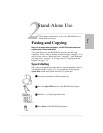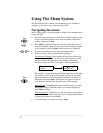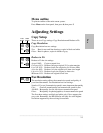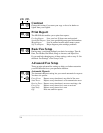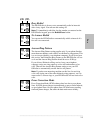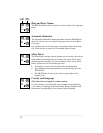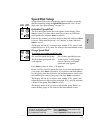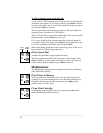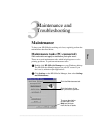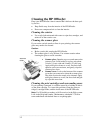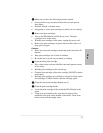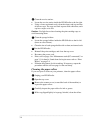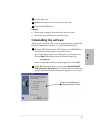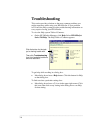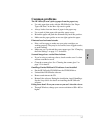.........................................................................................................................................
3-7
Three
Common problems
The HP OfficeJet won’t pick up paper from the paper tray.
l Use only paper that works with the HP OfficeJet. See “Paper
Types and Sizes” in the More Information guide.
l Always load at least ten sheets of paper in the paper tray.
l Use a stack of plain paper with specialty paper on top.
l Reload the paper and push the document tray back into position.
l Make sure the paper guides are not too tight against the paper.
Printouts have horizontal streaks.
l Print a self test page to make sure your print cartridges are
working properly. They may be low on ink, have clogged nozzles,
or need cleaning.
l Make sure you’ve selected the correct paper type. See “Changing
the Print Settings” on page 1-17 for details.
Scanned images have vertical lines in them.
l If you’re using a scan/copy sleeve, check to make sure it’s clean
and not scratched or worn.
l Clean the scanner glass. See “Cleaning the scanner glass” on
page 3-2 for details.
OmniPage Limited Edition OCR software is not installed.
l Put the HP OfficeJet CD-ROM into the CD-ROM drive.
l Uninstall the HP OfficeJet software.
l Remove and reinsert the CD.
l Reinstall the software. During the installation, install OmniPage.
See the Setup Guide for details on installing the HP OfficeJet
software.
Dialog boxes don’t fit on you screen or you can’t close the viewer.
l Through Windows, change your screen resolution to 800 x 600 or
higher.