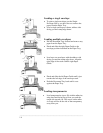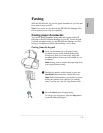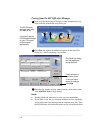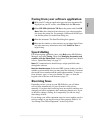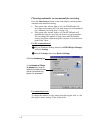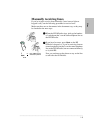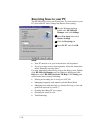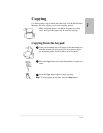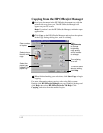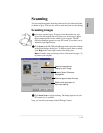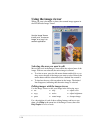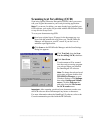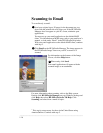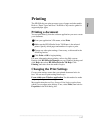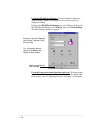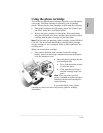.........................................................................................................................................
1-12
Copying from the HP OfficeJet Manager
Load your document in the HP OfficeJet document tray with the
printed side away from you. The HP OfficeJet Manager will
appear on your PC screen.
Note: If you don’t see the HP OfficeJet Manager, minimize open
applications.
Click Copy on the HP OfficeJet Manager and explore the options
in the Copy Settings dialog box, such as collating.
When finished making your selections, click Start Copy to begin
copying.
For more information about copying, refer to the Help system:
Double-click HP OfficeJet Manager on your Windows desktop and
click Help, then select HP OfficeJet Series 700 Help. Click
Copying, and select from the menu of topics.
1
2
Enter number
of copies.
Select the
paper type
loaded in the
paper tray.
Click
Adjustments
to change
brightness,
copy quality,
and to reduce
or enlarge.
Turn collating
on or off.
Select color or
black & white
copy.
To find out more
about a setting,
click Help.
3