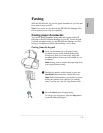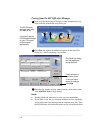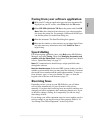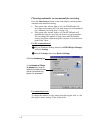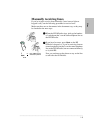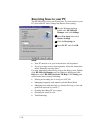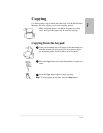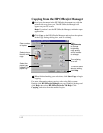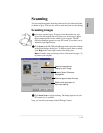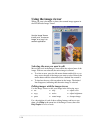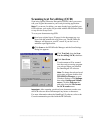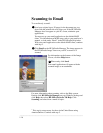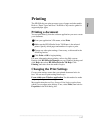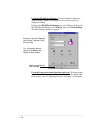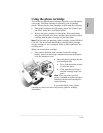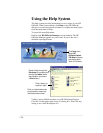.........................................................................................................................................
1-13
One
Scanning
You can scan photographs, drawings, and text in color, black and white,
or shades of gray. You can also scan to email and scan text for editing.
Scanning images
Load your original (up to 20 pages) in the document tray, top
down with the printed side away from you. If necessary, adjust
the document guides for the width of your original. The HP
OfficeJet Manager appears on your PC screen. If you don’t see it,
minimize open applications.
Click Scan on the HP OfficeJet Manager and explore the settings
in the Scan Settings dialog box. To find out more about a setting,
click Help in the lower right corner of the dialog box.
Note: Consider using a scan/copy sleeve (discussed on page 1-2)
to protect your original.
Click Start Scan to begin scanning. The image appears on your
PC screen as it is scanned.
Now you can edit your image in the HP Image Viewer.
1
2
Select the appropriate
setting for your image.
Explore Optical Character
Recognition.
Discover approximate file sizes.
Read a brief description of
each scan setting.
3