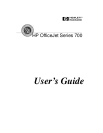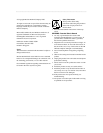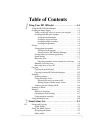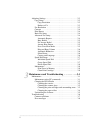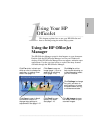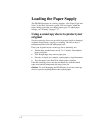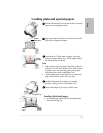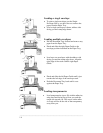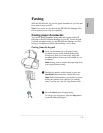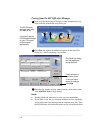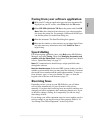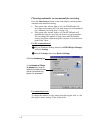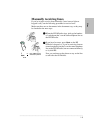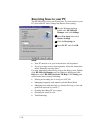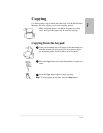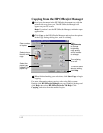.........................................................................................................................................
1-2
Loading the Paper Supply
The HP OfficeJet prints on a variety of papers. (See “Paper Types and
Sizes” in the More Information guide.) For best results, adjust the
paper settings each time you change paper types. To adjust paper
settings, see “Printing” on page 1-17.
Using a scan/copy sleeve to protect your
original
Several scan/copy sleeves are provided to protect fragile or damaged
originals during faxing, copying, or scanning. The sleeves have a
transparent plastic front and white paper back.
Place your originals inside a scan/copy sleeve when they are:
l Smaller than standard letter size (8.5 x 11 inches). Nonstandard
pages could jam.
l Torn. Rough edges may cause a paper jam.
l Precious or fragile, for example, a photograph or legal document.
l Very thin paper. Less than 20-lb weight paper could jam.
Place the scan/copy sleeve into the document tray with the sealed
edge down and the transparent side away from you.
Caution: To avoid damaging the HP OfficeJet, do not use scan/copy
sleeves to protect anything thicker than a photograph.