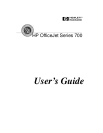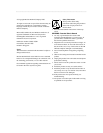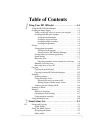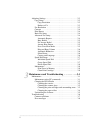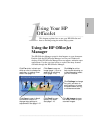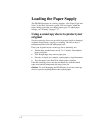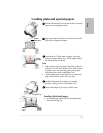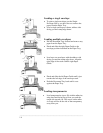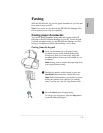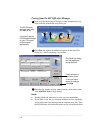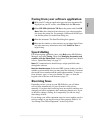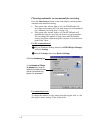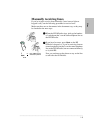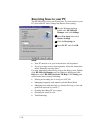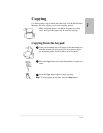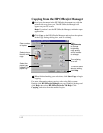.........................................................................................................................................
One
Using the HP OfficeJet
Manager
The HP OfficeJet Manager controls what happens to your document.
Double-click the HP OfficeJet Manager icon on your Windows®
desktop. If the HP OfficeJet Manager does not appear, minimize open
applications. Use the overview below to explore the many features
available through the HP OfficeJet Manager.
This chapter explains how to use your HP OfficeJet and
how to find help using the online Help system.
............................................................................................................
1
Using Your HP
OfficeJet
Click Fax to fax in black and
white or color, to change fax
resolution, or make a cover
sheet. See page 1-6.
Click Scan to scan an
image (page 1-13) or to
scan text to edit using
OCR (page 1-15).
Click Copy to copy in black
and white or color or to
change copy settings or
adjustments. See page 1-12.
Click Email to scan
directly into email.
See page 1-16.
Click Help for online
help, trouble-shooting, or
to see information about
your HP OfficeJet.
Click Settings
to change
fax, print, and scan to
email settings, or to see
the phone book, fax log,
or maintenance tasks.
Click My Images to open
the default folder for your
scanned images.