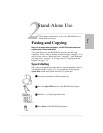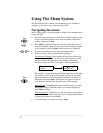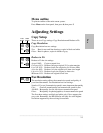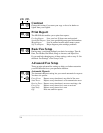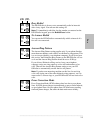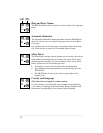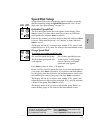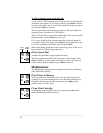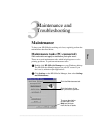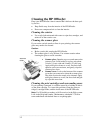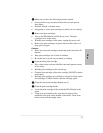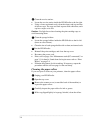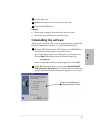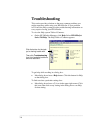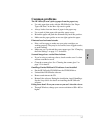.........................................................................................................................................
3-2
Cleaning the HP OfficeJet
Keep your HP OfficeJet clean to ensure that it delivers the best qual-
ity service.
l Keep fluids away from the interior of the HP OfficeJet.
l Do not use compressed air to clean the interior.
Cleaning the exterior
l Use a soft cloth moistened with water to wipe dust, smudges, and
stains off of the exterior case.
Cleaning the scanner glass
If you notice vertical streaks or lines in your printing, the scanner
glass may need to be cleaned.
Caution:
l Before you do this, unplug the HP OfficeJet.
l The scanner glass is very delicate. Use extreme caution when
cleaning the glass to avoid scratches.
l Scanner glass: Open the top cover and remove the
scanner cover. Look inside for a glass strip about
¾-inch (1.9 cm) wide and 9 inches (23 cm) long.
Apply mild glass cleaner to a soft, lint-free cloth,
squeeze out excess moisture, and gently wipe the
scanner glass clean.
l Scanner cover: Look on the bottom of the scanner
cover that you removed to clean the scanner glass.
The white section also needs to be cleaned. Apply
mild glass cleaner to a soft, lint-free cloth and gen-
tly wipe this area clean.
Cleaning the print cartridges and surrounding areas
If your printing is smeared, it could be caused by a buildup of debris
on the print cartridge. To correct this problem, clean the print car-
tridges, cartridge holder, and the inside area of the HP OfficeJet.
Note: You’ll find this procedure with illustrations in the Help system.
Look in the Help index under “Maintenance, scheduled.” Click on
terms underlined with dashed lines to see photographs.
Scanner
cover