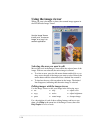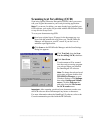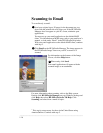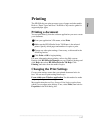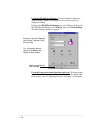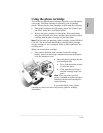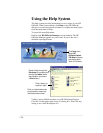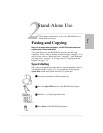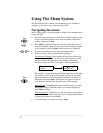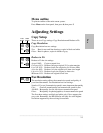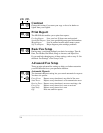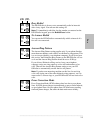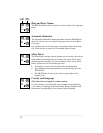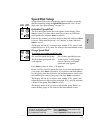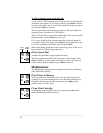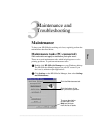.........................................................................................................................................
2-2
Using The Menu System
The HP OfficeJet uses a menu system enabling you to customize
settings to control how your copies and faxes look.
Navigating the menus
With a little practice, using the menus is simple. Just remember these
basic principles:
l The following instructions all start from the time and date screen.
To get to the time and date screen from anywhere in the menu
system, simply press Stop.
l Press Menu to enter the menu. Once in the menu, the top-level
choices alternately appear. Select a choice by entering its number
on the keypad or pressing Start while the choice is displayed.
l Use the arrow buttons to move through menu choices.
l Within a menu, you can perform three operations:
View/change selections: Most settings are lists from which you
select your choice. When you enter a list, the currently set item
displays briefly, then alternates with a display telling what
action(s) to perform. Take, for example, selecting paper size:
The asterisk (*) in the first display indicates that the current paper
size setting is Letter. The second display directs you to use the
right arrow button to scroll through the list until your choice is
displayed, then press Start. An asterisk will appear in front of
your selection, and the time and date screen will reappear.
Start an action: The Start button also starts an action, for exam-
ple printing a report. With the name of your report displayed,
press Start to print it.
Enter information: Sometimes you will be asked to enter names
or numbers. Step 9 in the Setup guide gives complete instructions
for entering characters and numbers.
l To exit the menu, or to start over, press Stop.
Stop
Menu
Paper Size
*Letter
Use and
press START
Start