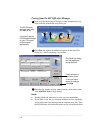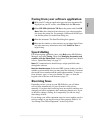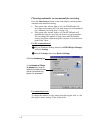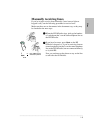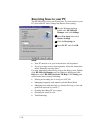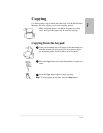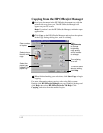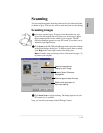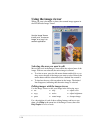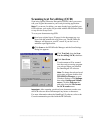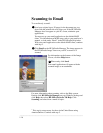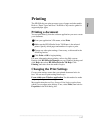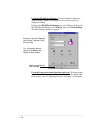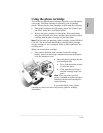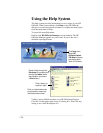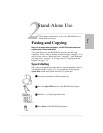.........................................................................................................................................
1-14
Using the image viewer
When you scan a document or photo, the scanned image appears in
the HP OfficeJet Image Viewer.
Selecting the area you want to edit
Most of the tools in the Image Viewer affect the selected area of the
image. With no area selected, the entire image is affected.
l To select an area, press the left mouse button and hold it as you
drag across the part of the image you want to select. Release the
mouse button and the selected area has a dashed line around it.
l To deselect the area, click anywhere in the image. The dashed
line disappears, indicating that the entire image is selected.
Editing images with the image viewer
Use the Image Viewer to edit your image in the following ways:
For a description of each of these editing features and how to use
them, click Help in the menu bar of the Image Viewer, then click
Help Topics for a list of tools.
Use the Image Viewer
to edit, print, or save an
image, or to copy it to
another application.
l cut
l copy
l paste
l crop
l resize
l rotate image
l adjust color
l adjust brightness
l sharpen image