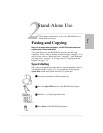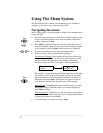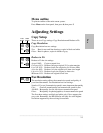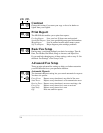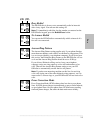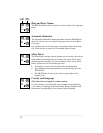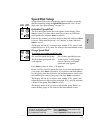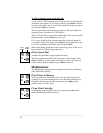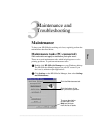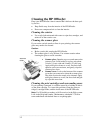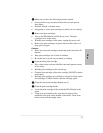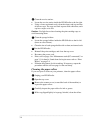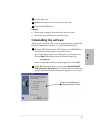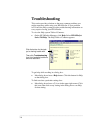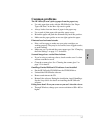.........................................................................................................................................
3-8
Error messages
You might see some of the following error messages on the front
panel display.
l Clear document jam, then press START
Problem: Either your document jammed, or the HP OfficeJet loaded
more than one sheet at a time, or you loaded a document longer than
the 14-inch (35.6-cm) maximum.
Solution: Remove the document from the document tray, then reload
it and press Start to clear the message. Restart your job.
Note: If the document is jammed, lift the cover and clear the jam. To
display document jam-clearing instructions on your PC screen, from
the Help index, double-click “Jammed paper.”
l Clear paper jam, then press START, or, Clear paper jam
Problem: Either the paper jammed, or the HP OfficeJet loaded more
than one sheet at a time, or you loaded paper longer than the 14-inch
(35.6-cm) maximum.
Solution: Remove the paper from the paper tray, open the cover, and
clear the paper path. (
To display document jam-clearing instructions
on your PC screen, from the Help index, double-click “Jammed
paper.”) Then reload the paper, and press Start to clear the message
and reset the HP OfficeJet.
l Replace scanner cover
Problem: Either you removed the scanner cover from inside the HP
OfficeJet and didn’t replace it, or you replaced the scanner cover
incorrectly.
Solution: Open the HP OfficeJet’s
top cover. Either r
eplace the scanner
cover and close the cover, or remove
the scanner cover, replace it, then
close the cover.
Scanner
cover