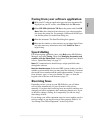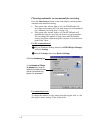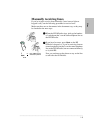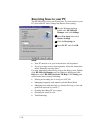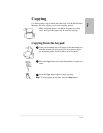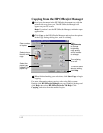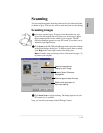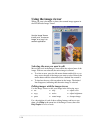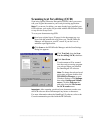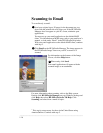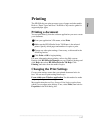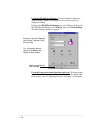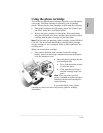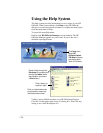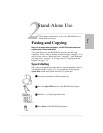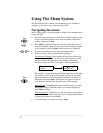.........................................................................................................................................
1-15
One
Scanning text for editing (OCR)
Scan using Optical Character Recognition (OCR) when you want to
edit your original document in your word processing application.
Note: To scan text for editing, you must already have installed your
OCR software, such as the one provided with the HP OfficeJet. Refer
to step 8 in the Setup Guide.
To scan your document using OCR:
Load your original (up to 20 pages) in the document tray, top
down with the printed side away from you. The HP OfficeJet
Manager will appear on your PC screen. If you don’t see it,
minimize open applications.
Click Scan on the HP OfficeJet Manager and the Scan Settings
dialog box appears.
Click Text Only, then the Scan
text for editing (OCR) checkbox.
Click Start Scan.
Your document will be scanned
into the word processing program
you selected when you installed
the OmniPage® LE software.
Note: To change the selected word
processing program, double-click
HP OfficeJet Manager on your
Windows desktop, click Settings,
then select Settings and Mainte-
nance. Click the Software tab,
and select from the File format
for OCR results menu.
Important: After scanning, proofread your document to make sure
the OCR software did not misinterpret any letters or characters.
For more information about the OmniPage LE software, refer to the
Caere documentation provided with the HP OfficeJet.
1
2
3
4