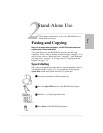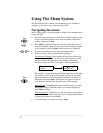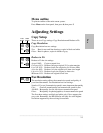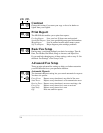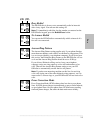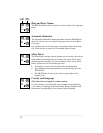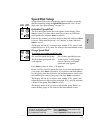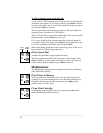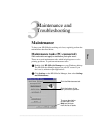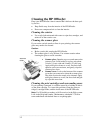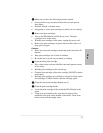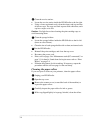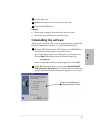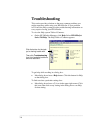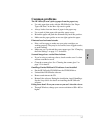.........................................................................................................................................
3-4
Clean the service station:
l Locate the service station inside the HP OfficeJet to the far right.
l Using a clean, moistened swab, clean the wipers and top surfaces
of the two caps. The caps are black squares with white dots; each
cap has a wiper on its left.
Caution: Use light force when cleaning the print cartridge caps to
avoid unseating them.
Clean the sponge holders:
l Locate the sponge holders inside the HP OfficeJet to the far left
(there are two of them).
l Clean the rim of each sponge holder with a clean, moistened swab.
Test the HP OfficeJet:
l Reinstall the print cartridges, and close the top cover.
l Reconnect the power cord.
l Print a self test page. See “Maintenance tasks (PC-connected)” on
page 3-1 for details. Stand-alone fax/copier users refer to “Print
Report” on page 2-4.
l Examine the printout for ink streaking. If necessary, repeat the
procedure until the self test page is clear and sharp.
Cleaning the paper rollers
If you see spots or stains on your printouts, clean the paper rollers:
Unplug your HP OfficeJet.
Open the top cover.
Remove the scanner cover (toward the back of the machine) to
expose the paper rollers.
Carefully inspect the paper rollers for ink or grease.
With a rag dipped lightly in isopropyl alcohol, clean the rollers.
6
7
8
1
2
3
4
5