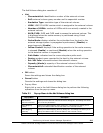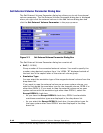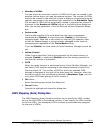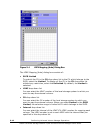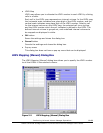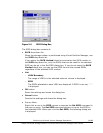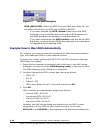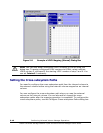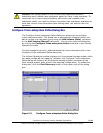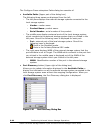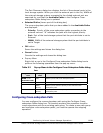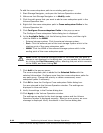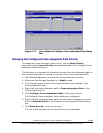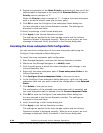Performing Universal Volume Manager Operations 5-17
Hitachi Universal Storage Platform V/VM Universal Volume Manager User’s Guide
Example: How to Map LDEVs Manually
This example shows how to map two external volumes that have the same
emulation type, and create two LDEVs in each external volume.
To assign the desired number to total four LDEVs that you created:
1. Select the two external volumes and right-click them in the Add Volume
dialog box, and then click the LDEV Mapping (Manual) in the pop-up
menu.
The LDEV Mapping (Manual) dialog box is displayed.
2. Click the LDEV to which you want to assign an LDEV number in the
LDKC:CU:LDEV column on the left of the LDEV Mapping (Manual) dialog
box.
3. Select the desired LDKC number and the desired CU number to the
specified LDEV from the drop-down list on the right of the LDEV Mapping
(Manual) dialog box.
4. Click the cell of the desired LDEV number in the LDEV map on the right of
the LDEV Mapping (Manual) dialog box.
The selected cell turns blue and the assigned LDEV number is displayed in
the LDKC:CU:LDEV column.
5. Make the settings to all the LDEVs in the LDKC:CU:LDEV column (repeat
step
2 through step 4).
6. Click OK.
The specified numbers are assigned to the LDEVs. However, the Add
Volume dialog box displays only the LDEV number assigned for the first
LDEV of each external volume.