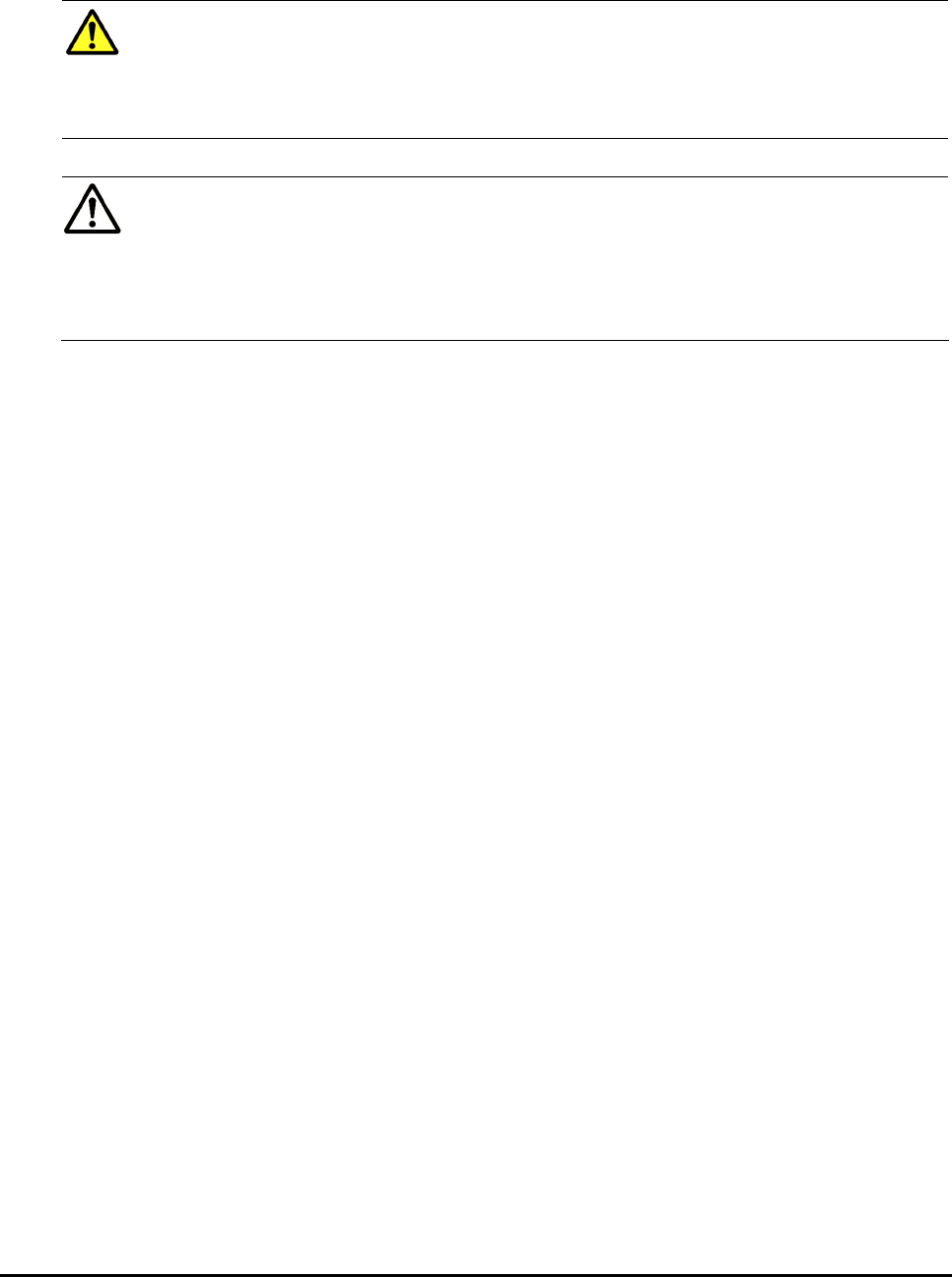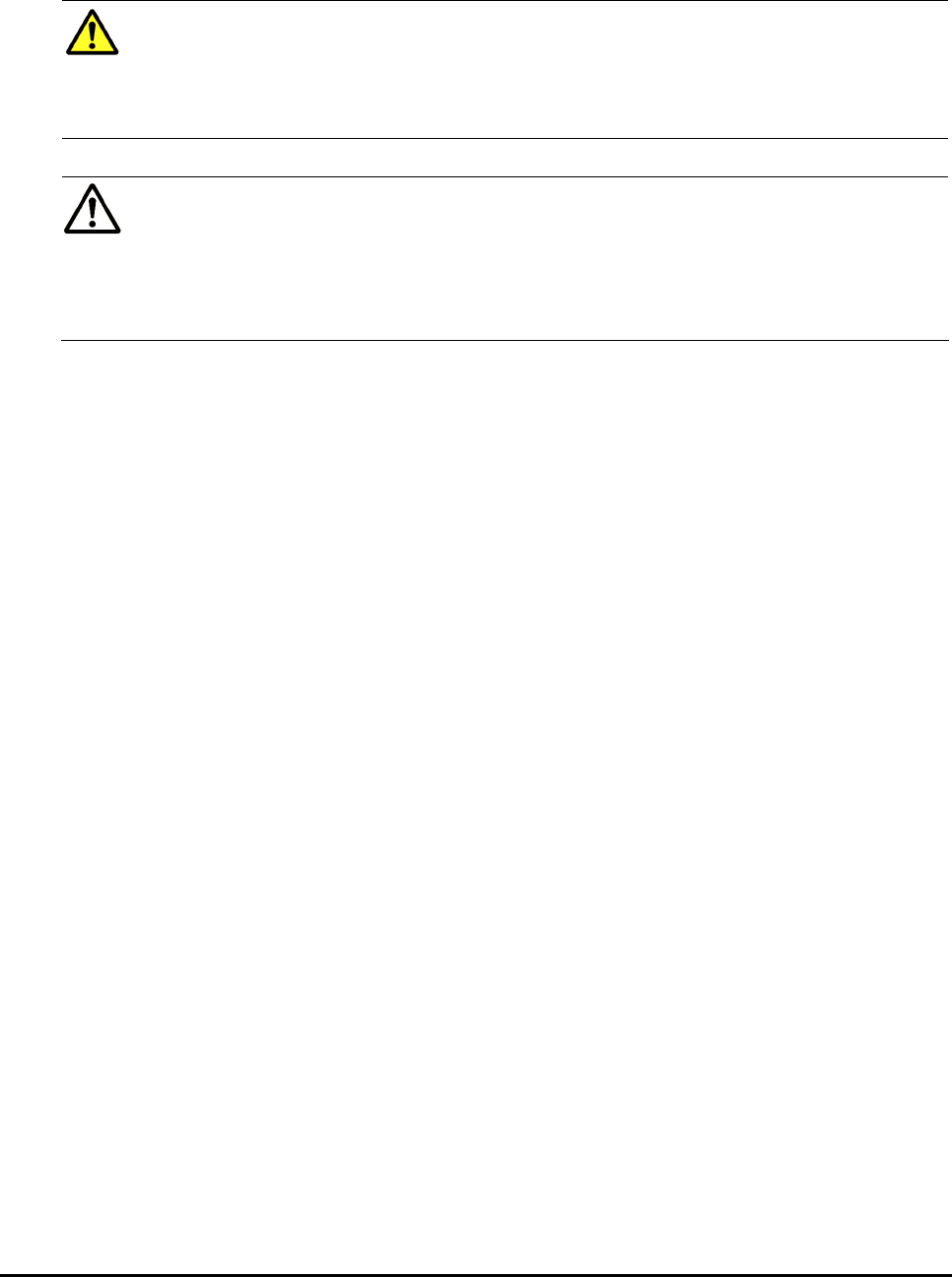
5-38 Performing Universal Volume Manager Operations
Hitachi Universal Storage Platform V/VM Universal Volume Manager User’s Guide
Caution: After you have executed the Check Paths & Restore Volume
command, check the current progress status. To refresh the displayed
information, make sure the button name on the upper right of the Storage
Navigator main window is Status: Enable, and click File and Refresh on
the menu bar of the Storage Navigator main window.
Note: When the Check Paths & Restore Volume command is executed
and the external volume is ready to be restored as the mapped volume, the
external volume is set to accept the I/Os and you can resume using the
external volume as a mapped volume. However, if the external volume is
not ready to be resumed, the status of the disconnected volume remains as
Blockade.
Resuming All External Volumes (Check Paths & Restore Volume)
To resume all the external volumes in the external storage system at once:
1. Start Storage Navigator, and open the Volume Operation window.
2. Make sure that Storage Navigator is in Modify mode.
3. Right-click the product name that you want to resume connection in the
Volume Operation tree.
4. Click Check Paths & Restore Volume in the pop-up menu.
The settings are displayed in blue and italics.
5. Verify the settings in the Preview dialog box.
6. Click Apply in the Volume Operation window.
The Ext. VOL Status in the Volume Operation window changes to
Checking. When the checking processing of mapping path status is
completed, and the external storage system can be resumed, the Ext. VOL
Status changes to Normal. If the external storage system can not be
resumed, the Ext. VOL Status changes to Blockade.
Resuming an Individual External Volume (Check Paths & Restore
Volume)
To resume an individual external volume:
1. Start Storage Navigator, and open the Volume Operation window.
2. Make sure that Storage Navigator is in Modify mode.
3. Click the path group in the Volume Operation tree.
4. Right-click the external volume that you want to resume connection in the
Volume Operation list.
5. Click Check Paths & Restore Volume in the pop-up menu.