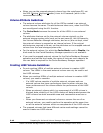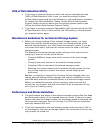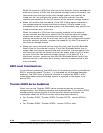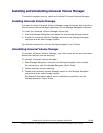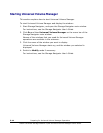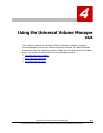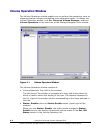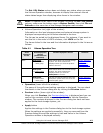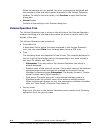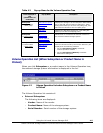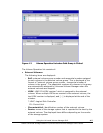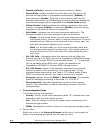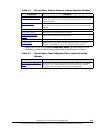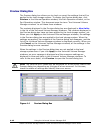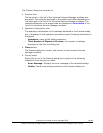4-4 Using the Universal Volume Manager GUI
Hitachi Universal Storage Platform V/VM Universal Volume Manager User’s Guide
When the settings are not applied, the error messages are displayed and
the settings in blue and italics remain displayed in the Volume Operation
window. To refer to the error detail, click Preview to open the Preview
dialog box.
• Cancel button
Cancels all the settings in the Preview dialog box.
Volume Operation Tree
The Volume Operation tree is a tree on the left side of the Volume Operation
window consisting of a tree and a drop-down list which is used to switch the
display of the tree.
The Volume Operation tree consists of:
• Drop-down list
A drop-down list to switch the items displayed in the Volume Operation
tree. You can select Fibre from the drop-down list as a PCB type.
• Tree
The following items are displayed in tree format. The contents displayed in
the list (right of the window) switch corresponding to the items clicked in
this tree. For details, see
Table 4-1.
– Subsystem: The root node of the Volume Operation tree which is
always displayed.
– Product name of the external volume: The product name of the external
storage system whose volumes are mapped by Universal Volume
Manager is displayed below Subsystem. The display format is "Vendor
name: Product name (Serial number)".
– Path group: The path group set in the external storage system is
displayed under the product name of the external storage system.
When multiple path groups are set, the registration numbers are added
after the "Path Group" (Example: Path Group 2).
• Pop-up menu
Right-click the item in the Volume Operation tree to perform the following
operations from the pop-up menu.