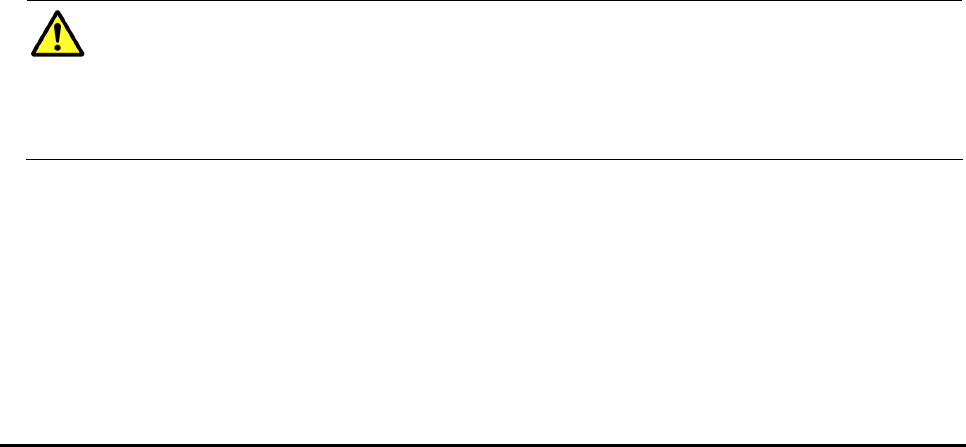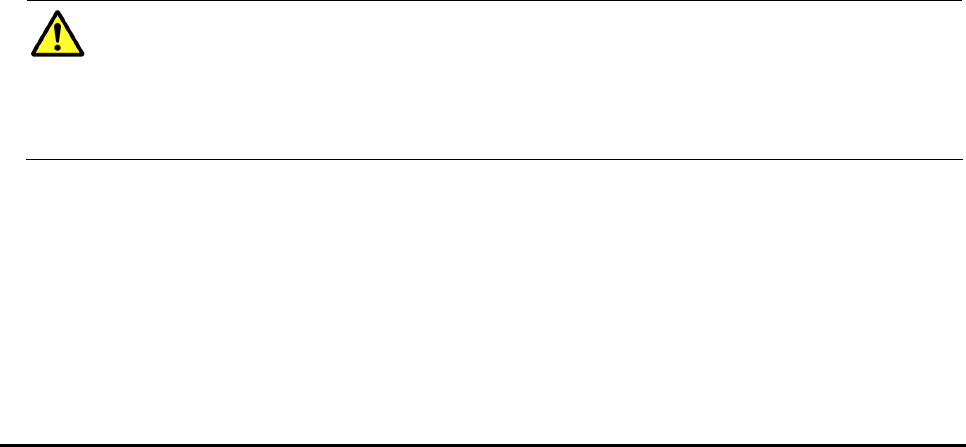
5-42 Performing Universal Volume Manager Operations
Hitachi Universal Storage Platform V/VM Universal Volume Manager User’s Guide
Changing the Inflow Control Setting of the External
Volume
You can change the inflow control setting of the external volume in the Volume
Operation window. To change the inflow control setting of the external volume,
right-click the external volume, click the Inflow Control in the pop-up menu,
and then click Enable or Disable.
To change the inflow control setting of the external volume:
1. Start Storage Navigator, and open the Volume Operation window.
2. Make sure that Storage Navigator is in Modify mode.
3. Click the path group in the Volume Operation tree.
4. Right-click the external volume that you want to change in the Volume
Operation list.
5. Click Inflow Control in the pop-up menu and click Enable or Disable in
the submenu.
The settings are displayed in blue and italics.
6. Verify the settings in the Preview dialog box.
7. Click Apply in the Volume Operation window.
The settings are applied to the local storage system and the Volume
Operation window is displayed normally. When an error occurs, an error
message is displayed. Verify the details in the Preview dialog box.
Changing the Port Setting of the External Storage System
You can change the setting of the port of the external storage system in the
Path Operation window. For changing the setting of the port, use the Change
WWN Parameter dialog box.
Cautions:
• If the default setting has no problem, use the default setting as it is.
• For the volume used in usual I/O, set I/O TOV within 15 seconds.
• For changing the setting, match the value to the recommended value of
the external storage system.
To change the port setting of the external storage system:
1. Start Storage Navigator, and open the Path Operation window.
2. Make sure that Storage Navigator is in Modify mode.
3. Select Fibre - External Subsystem from the drop-down list above the
Path Operation tree.
4. Click the product name in the Path Operation tree.