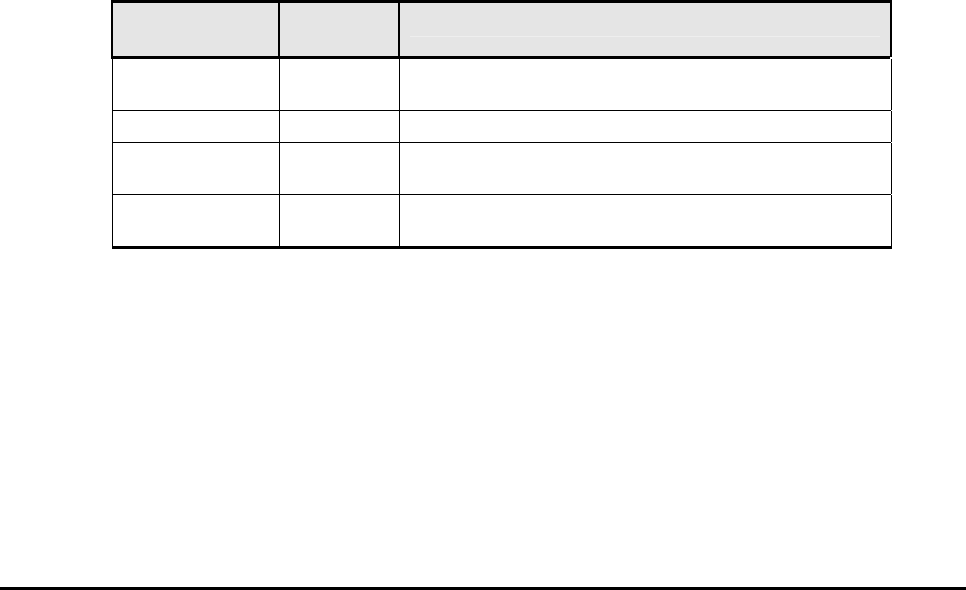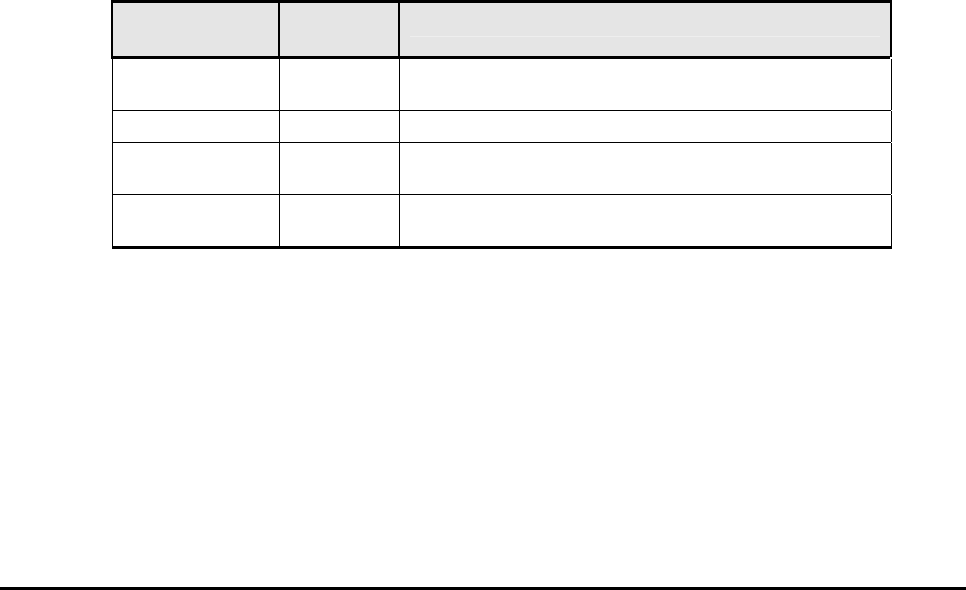
Performing Universal Volume Manager Operations 5-21
Hitachi Universal Storage Platform V/VM Universal Volume Manager User’s Guide
The Port Discovery dialog box displays the list of the external ports in the
local storage system. When you click the external port in the list, WWNs of
the external storage system connected to the clicked external port are
searched for, and that the Available Paths in the Configure Cross-
subsystem Paths dialog box is updated.
• Selected Paths (Lower part of the dialog box)
The cross-subsystem paths that you have added in the Available Paths
are displayed.
– Priority: Priority of the cross-subsystem paths connecting to the
external volume. “1” indicates the path with the highest priority.
– Port: Port of the local storage system that the port attribute is set to
External.
– WWN: WWN of the external storage system that the port attribute is
set to Target.
• OK button
Saves the settings and closes the dialog box.
• Cancel button
Cancels the settings and closes the dialog box.
• Pop-up Menu
Right-click a row in the Configure Cross-subsystem Paths dialog box to
perform the following operations from the pop-up menu.
Table 5-2 Pop-up Menu in the Configure Cross-Subsystem Paths dialog
box
Right-clicked
Area
Pop-up
Menu
Description
WWN in the
Available Paths
Add Allows you to add cross-subsystem paths.
Selected Paths Delete Allows you to delete the selected cross-subsystem path.
Raise
Priority
Allows you to raise the priority of the selected cross-
subsystem path.
Lower
Priority
Allows you to lower the priority of the selected cross-
subsystem path.
Configuring Cross-subsystem Path
You can configure the cross-subsystem path using the Configure Cross-
subsystem Paths dialog box. This section explains the procedure to add a
cross-subsystem path to an existing path group. To create a new path group
and configure cross-subsystem paths, you need to operate the mapping
operation.