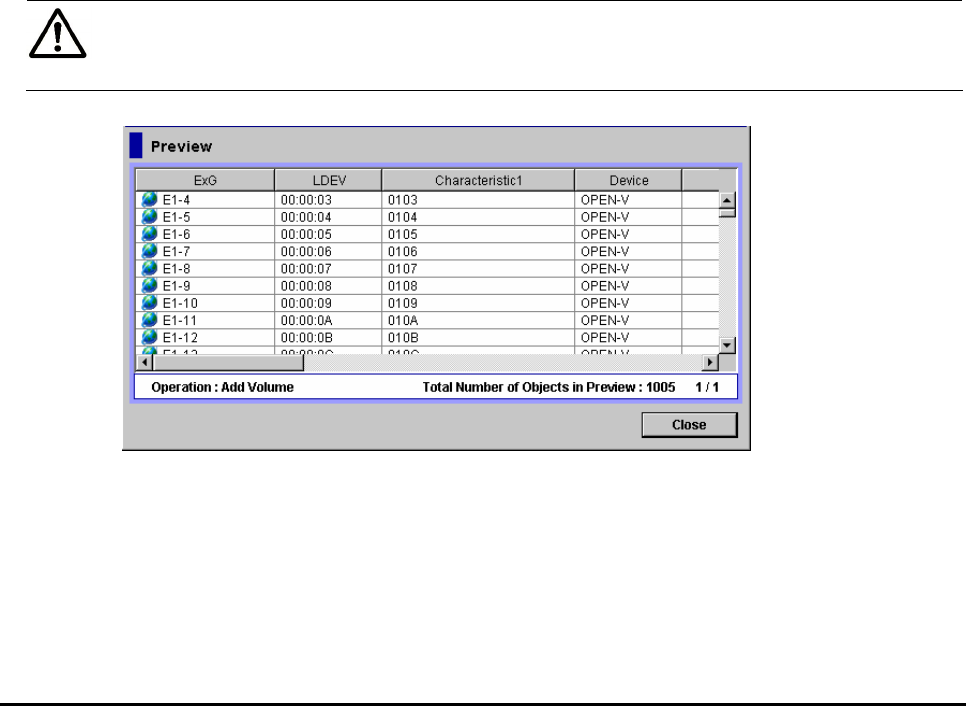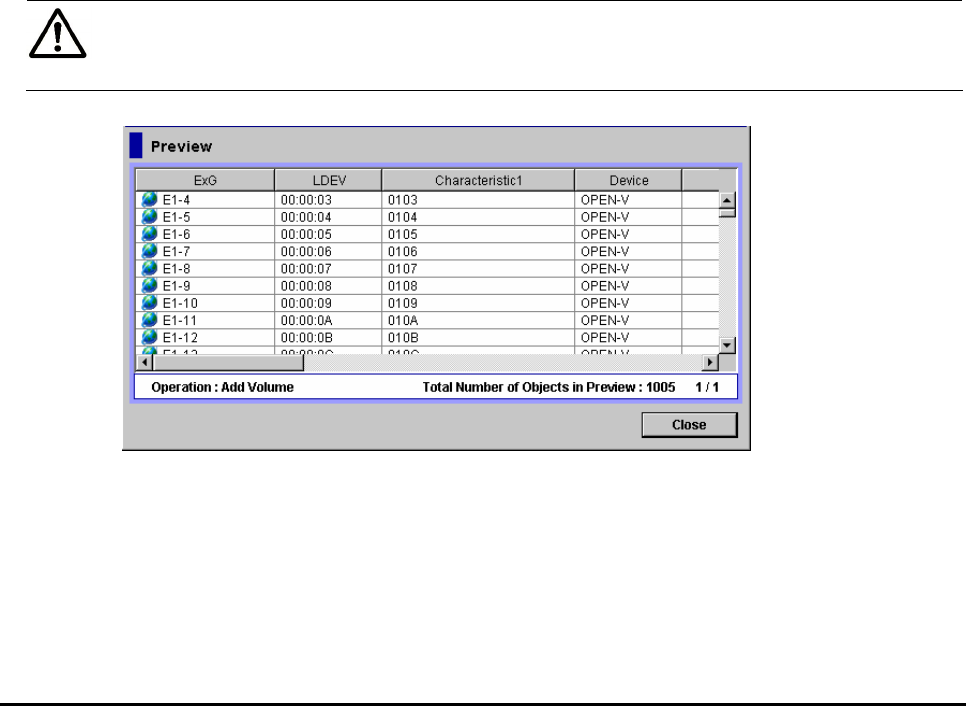
4-10 Using the Universal Volume Manager GUI
Hitachi Universal Storage Platform V/VM Universal Volume Manager User’s Guide
Preview Dialog Box
The Preview dialog box allows you to check or cancel the settings that will be
applied to the local storage system. To display the Preview dialog box, click
Preview in the Volume Operation window, the Path Operation window, or the
Port Operation window. This document uses the term "the Universal Volume
Manager windows" to call these three windows.
The contents displayed in the Preview dialog box are displayed in blue italics
in the list of the Universal Volume Manager windows. The contents displayed in
the Preview dialog box have not been applied to the local storage system, yet.
When you click Apply on the Universal Volume Manager windows, the settings
in the Preview dialog box are applied to the local storage system. When the
settings are applied, the contents of the Preview dialog box disappear, and the
list of the Universal Volume Manager windows is displayed normally. When you
click Cancel on the Universal Volume Manager windows, all the settings in the
Preview dialog box are canceled.
When the settings in the Preview dialog box are not applied to the local
storage system even if you click Apply on the Universal Volume Manager
windows, an error message is displayed and the erroneous settings are
displayed in blue and italics in the Universal Volume Manager windows. To
refer to the error detail, click Preview to open the Preview dialog box.
Note: The identical error codes may be displayed for all the errors listed in the
Preview dialog box depending on the type of errors occurred. In this case,
check the status of settings and identify the error source.
Figure 4-4 Preview Dialog Box