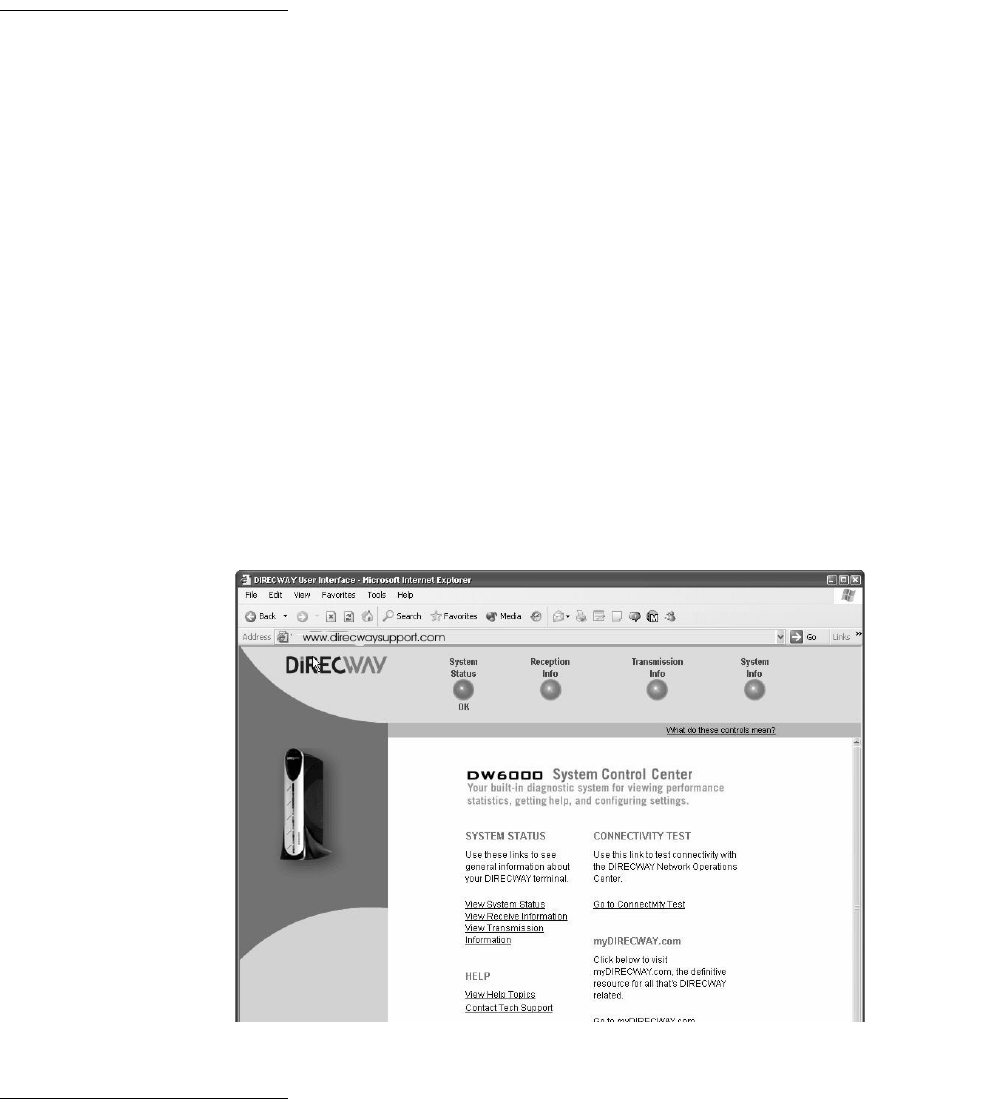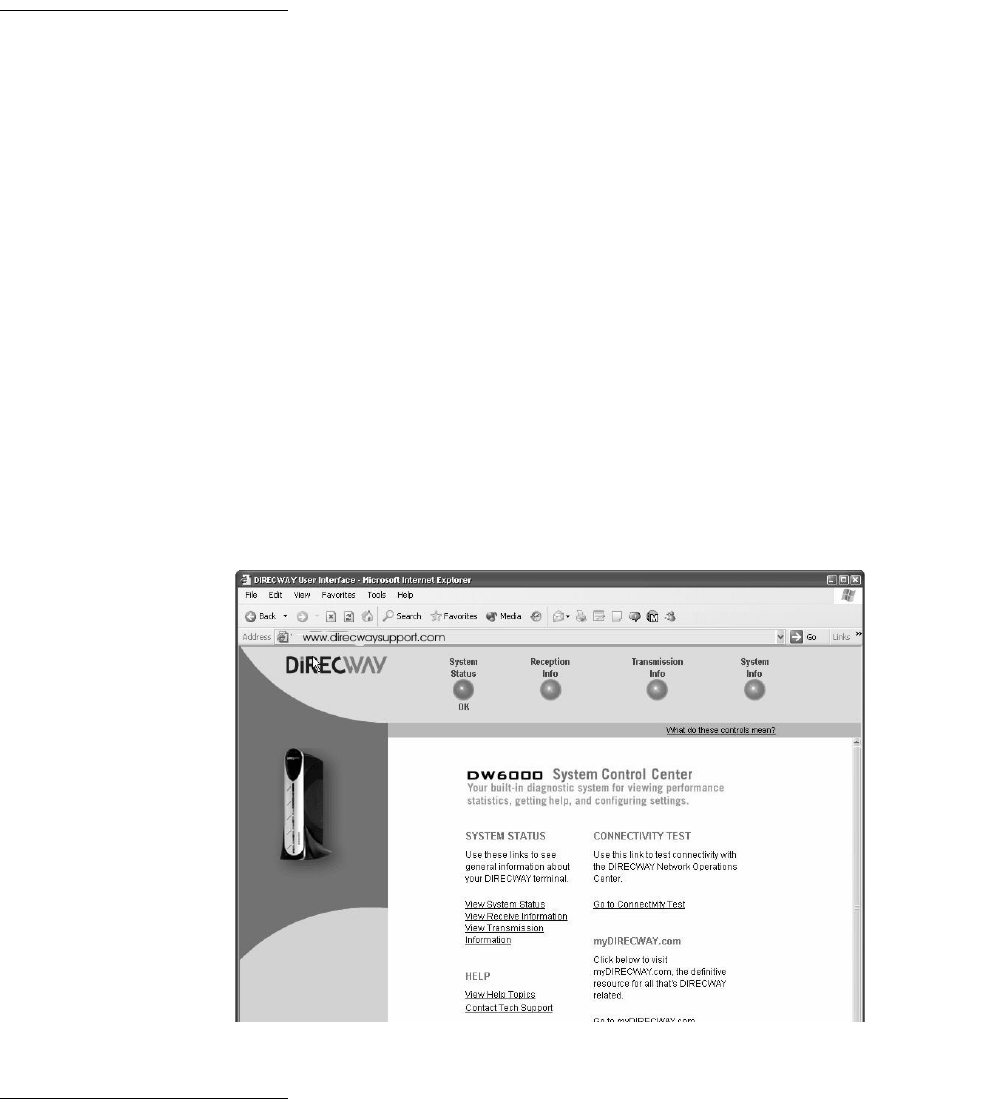
8 The DIRECWAY System Control Center
How to access the
System Control
Center
The System Control Center is accessed through any browser, such as Internet
Explorer or Netscape. A shortcut to the System Control Center should have
been placed on your desktop during installation. Click on it and the
Home
screen in Figure 3 appears.
If no shortcut is present, follow the instructions below to access the System
Control Center.
1. Go to
Start→Programs→Internet Explorer (or Netscape). The browser
interface appears.
2. Place the cursor in the Internet Explorer Address bar or the Netscape
Location Bar.
3. Type
www.direcwaysupport.com
4. Press ENTER. The System Control Center Home screen appears.
Another way to access
the Control Center
If there is no shortcut on the desktop and www.direcwaysupport.com doesn’t
work, type
http://192.168.0.1 in the Explorer Address or Netscape
Location bar and press E
NTER. The Control Center should appear. If you cannot
access the Control Center, see Chapter 5 – DW6000 Troubleshooting, on
page 25.
The Home screen The Home screen has system indicators across the top. There are links in the
main body of the page.
System indicators
The system indicators consist of the following. See Figure 4. Clicking on the
indicator displays the corresponding screen.
Note: The System Status indicator may be colored RED or GREEN while other
indicators are always blue.
Figure 3: System Control Center Home screen