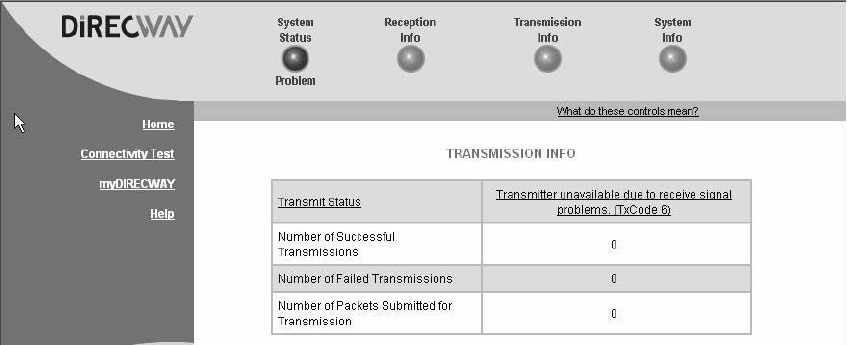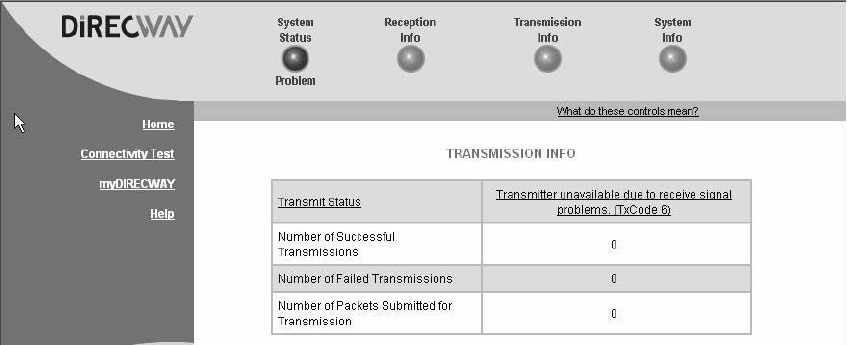
28 DW6000 Troubleshooting
If the Tx Code is Transmitter available for Normal Operation
(TxCode 8)
the DW6000 is transmitting signals properly. Proceed to the
next troubleshooting step.
If any other Tx Code appears, the DW6000 is not transmitting signals
properly. Click on the Tx Code. Follow the troubleshooting procedure that
appears.
Check that TCP
acceleration is
operational
TCP Acceleration is a proprietary protocol provided by DIRECWAY. It
optimizes performance for TCP/IP-based applications, including faster
downloads over satellite.
1. At the Control Center, click on the
System Status indicator. The System
Status screen appears. See Figure 20.
2. Check the message in the TCP Acceleration Status row.
If the message says
Enabled, TCP Acceleration is enabled. Proceed to the
next troubleshooting step.
If the message says
Disabled, TCP Acceleration is disabled. Perform the
following steps.
a. Power cycle the DW6000. Unplug the AC power cord from the power
strip or surge protector, wait 10 seconds, and plug it back in. See
Figure 24 on page 34. Then check the TCP Acceleration Status again. If
it is enabled but you still cannot surf the Internet, proceed to the next
troubleshooing step.
b. If TCP Acceleration is still disabled after power cycling, wait 30 minutes
and then check TCP Acceleration Status again.
c. If TCP Acceleration is still disabled after waiting 30 minutes, contact
customer support.
Figure 19: Transmission info