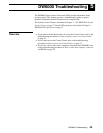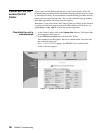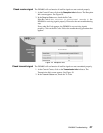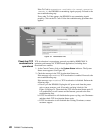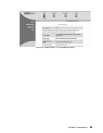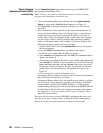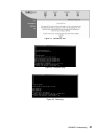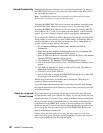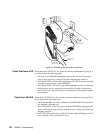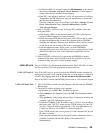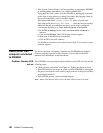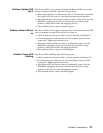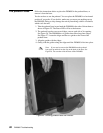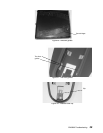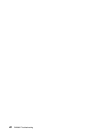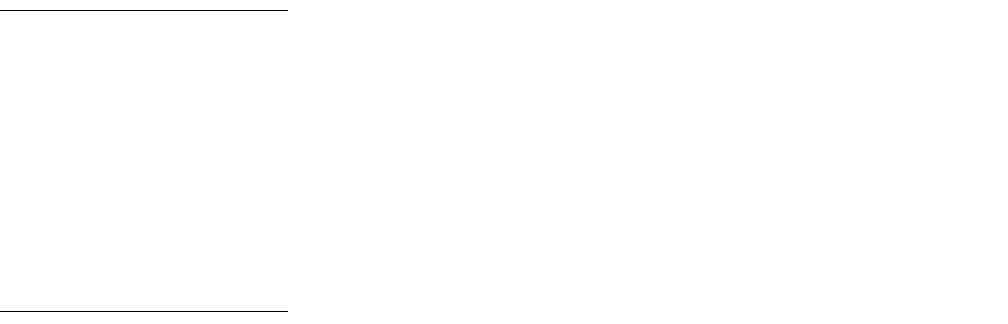
DW6000 Troubleshooting 33
Cannot access the
Control Center
If you cannot access the Control Center, you can still get information from the
DW6000 LEDs that can enable you to restore connectivity. Follow the
troubleshooting procedures below. Remember that any problem may be caused
by more than one thing. If you implement a troubleshooting procedure but still
cannot access the Control Center, proceed to the next step. Also, try the
troubleshooting procedures more than once before contacting customer support.
Remember to also try to access the Control Center by clicking on the shortcut or
typing www.direcwaysupport.com in the URL address or location bar, try
typing
http://192.168.0.1 in the bar and pressing Enter.
The DW6000 LEDs The DW6000 has five LED indicators on the front panel. See Figure 11 on
page 17. They are listed below.
Note: Whenever the LEDs do not function properly as described below, check to
be sure you have the correct power supply, PN 1031105-0001.
• LAN - The LAN indicator shows whether the LAN is connected and usable,
and whether there is receive or transmit activity.
• Transmit - The Transmit indicator shows whether the DW6000 can
transmit or is transmitting, or if some condition is preventing transmission.
• Receive - The Receive indicator shows whether the DW6000 has acquired
the correct outroute, is receiving, or if some condition is preventing
reception.
• System - The System indicator shows whether the DW6000 is completely
operational or not.
• Power - The Power indicator shows if the DW6000 is powered on and
operating normally.
Fatal error indication
If the Power LED is off and one or more of the other LEDs is flashing, the unit
may have to be replaced. If there is not fatal error indication, proceed to the next
troubleshooting step.
First try power cycling the DW6000 by disconnecting the power from the power
strip or surge protector, waiting 10 seconds, and then plugging it back in. The
unit may recover.
Note: If the fatal error indication continues, the unit must be replaced.
Please contact customer support.
All LEDs off
If all the LEDs are off, check that all the power connections are secure. If they
are, unplug the AC power cord from the surge protector or other power source.
If the LEDs do not come on, contact customer support.