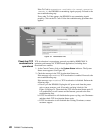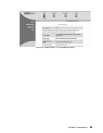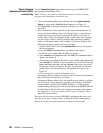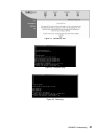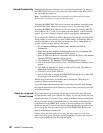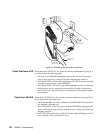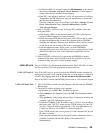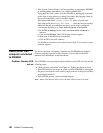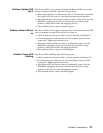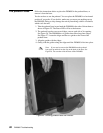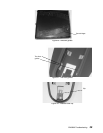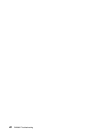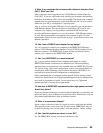36 DW6000 Troubleshooting
3. If the System Control Center is still not available, try pinging the DW6000
by entering
ping 192.168.0.1 at a DOS command line.
If ping does not work, power cycle the DW6000 by unplugging it from the
power strip or surge protector, waiting 10 seconds, and plugging it back in.
If you still cannot ping, contact customer support.
If the ping results show request timed out power cycle the unit.
If the ping results show
Reply but from... , check the browser settings.
Make sure the dial-up connection and proxy server are not configured.
a. In Internet Explorer go to
To ols→ Internet Options→ Connections.
b. In the
Dial-up settings section, make sure Never dial a connection is
selected.
c. Click on
LAN Settings. The LAN Settings window appears.
d. Make sure all checkboxes are unchecked.
e. Click on
OK to close all windows.
You should now be able to access the Control Center. If you cannot, contact
customer support.
Device other than
computer connected
to DW6000
If a device other than a computer is connected to the DW6000, the Control
Center is probably never accessible. However, you can still use the LED
indicators to troubleshoot, as described below.
Problem: Receive LED
not on
If the DW6000 is not operating normally and the receive LED is not lit, take the
following steps:
• Check all cable connections. See Figure 24. Tighten any that seem loose.
• If the LED still does not come on, power cycle the DW6000 by unplugging
the power cord from the wall outlet or surge protector, waiting ten seconds,
and plugging it back in.
• If the problem persists, contact customer support.
Note: Often, if the Receive LED is not lit, the other LEDs will not be lit either.