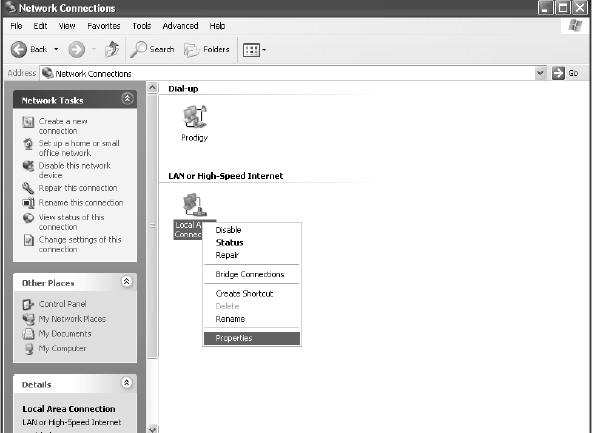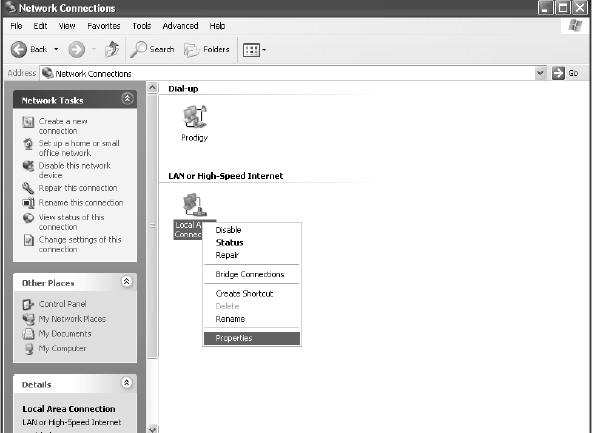
56 Typical operating system settings
Windows XP
1. Go to Start→ Settings→ Control Panel. Double-click the Network and
Dial-up Connections
icon.
Note: If the Control Panel is in category view select Network and Internet
Connections then select Network Connections.
2. A list of network adapters will be displayed. A Local Area Connection must
be listed under LAN or High-Speed Internet. If not, the network is not
installed correctly. See Figure 47.
3. Right-click the
Local Area Connection icon that represents the Network
adapter that connects the computer to the Satellite Gateway and select
Properties.
Note: If the Local Area Connection icon appears with a red X then check your
connections. The red X must not be present in order for you to be successful.
4. Ensure that the Client for Microsoft Networks and Internet Protocol (TCP/IP)
are installed and checked. If NetBEUI is installed, uninstall it. See
Figure 48.
5. Select
Internet Protocol (TCP/IP) and select Properties. See Figure 49.
Note: Be careful not to uncheck the Internet Protocol when you select it
6. Ensure that both Obtain an IP address automatically and Obtain DNS server
address automatically
options are selected. If not, select them.
7. Select OK to close the open dialog boxes and finish the configuration.
8. Restart the computer even if Windows does not require you to do so. This
will ensure that the network settings are automatically reset.
Figure 47: Network Connections