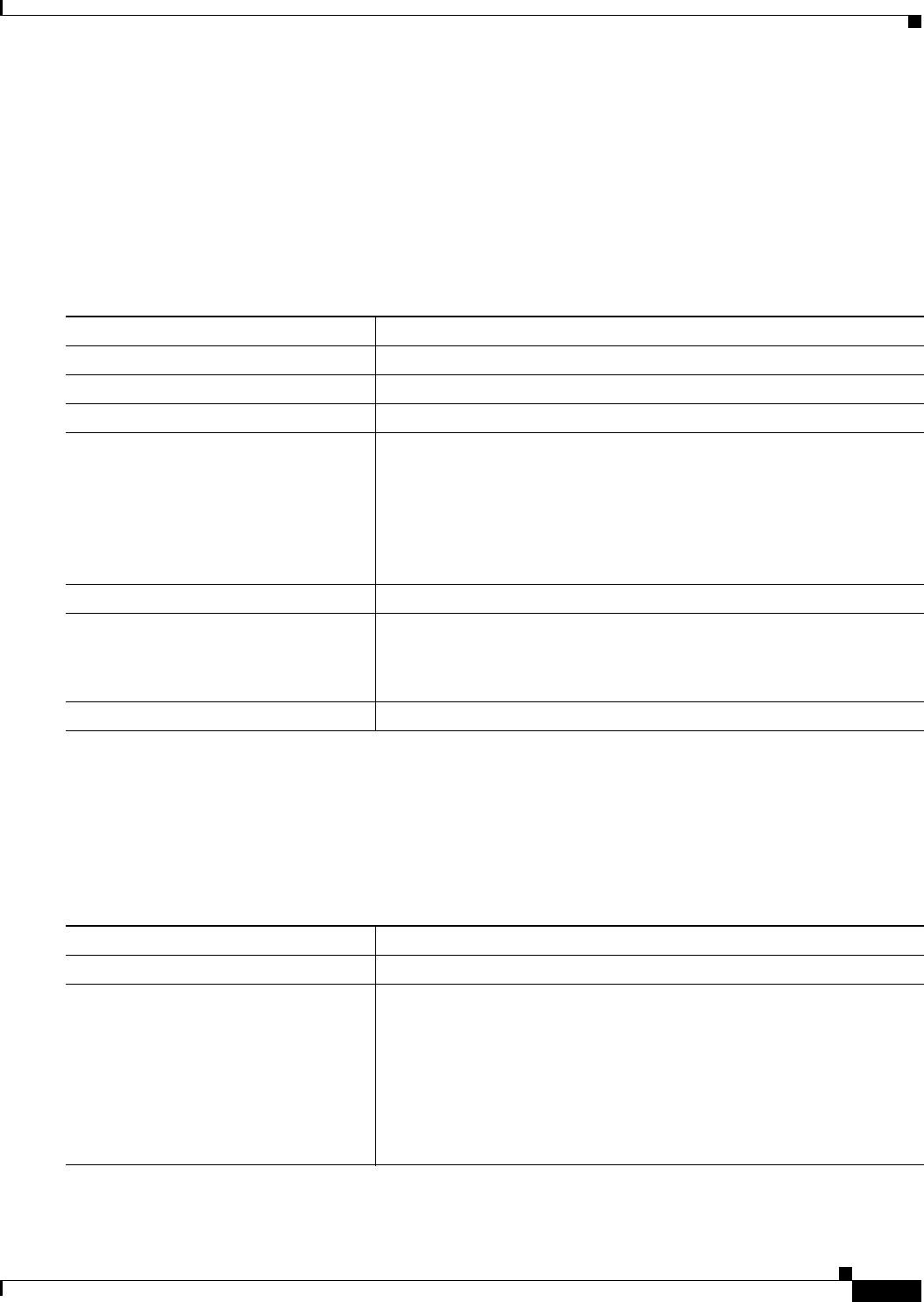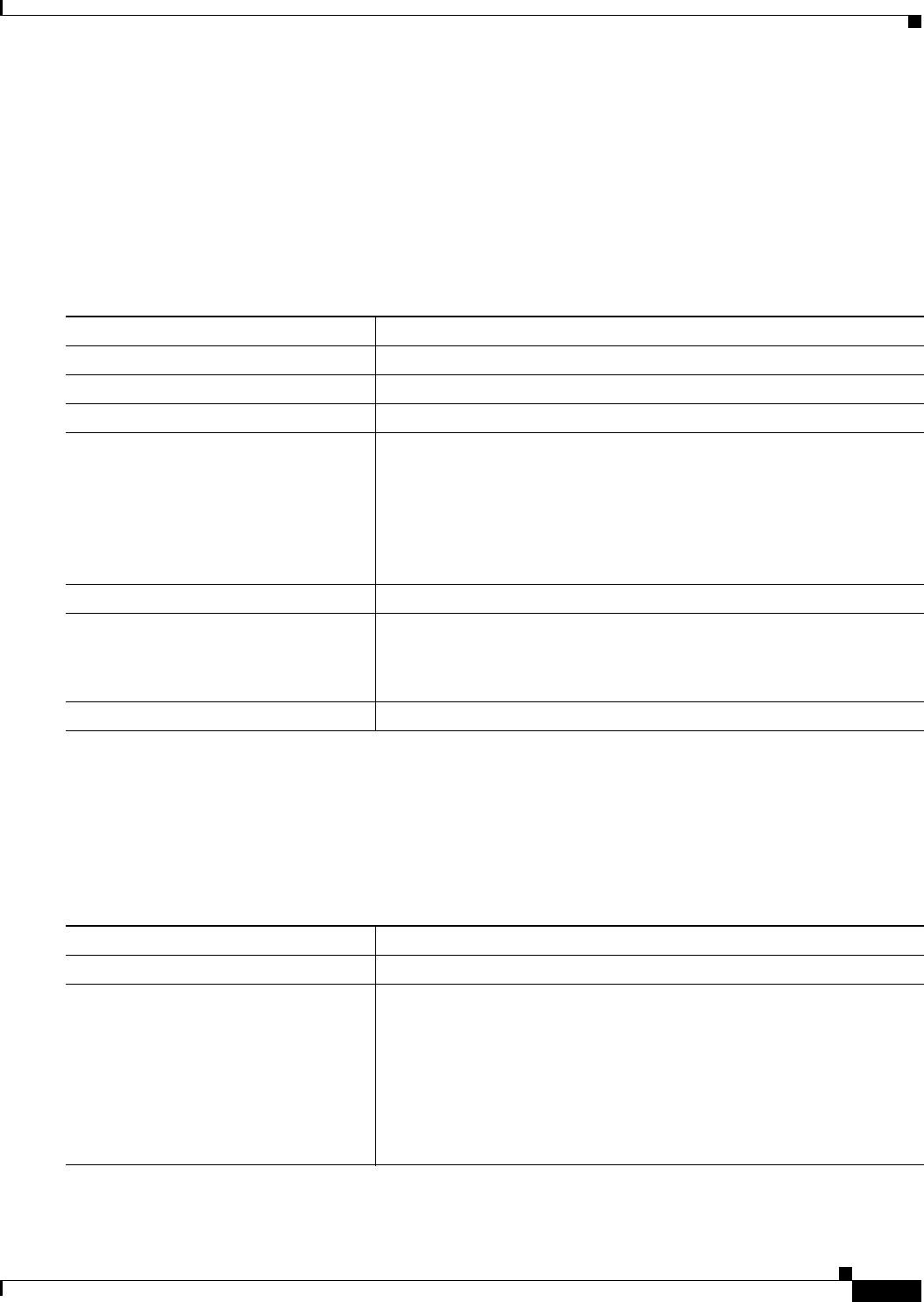
5-35
Cisco Systems Intelligent Gigabit Ethernet Switch Modules for the IBM BladeCenter, Software Configuration Guide
24R9746
Chapter 5 Configuring Switch-Based Authentication
Configuring the Switch for Secure Shell
3. Generate an RSA key pair for the switch, which automatically enables SSH. Follow this procedure
only if you are configuring the switch as an SSH server.
4. Configure user authentication for local or remote access. This step is required. For more
information, see the “Configuring the Switch for Local Authentication and Authorization” section
on page 5-31.
Beginning in privileged EXEC mode, follow these steps to configure a host name and an IP domain name
and to generate an RSA key pair. This procedure is required if you are configuring the switch as an SSH
server.
To delete the RSA key pair, use the crypto key zeroize rsa global configuration command. After the
RSA key pair is deleted, the SSH server is automatically disabled.
Configuring the SSH Server
Beginning in privileged EXEC mode, follow these steps to configure the SSH server:
Command Purpose
Step 1
configure terminal Enter global configuration mode.
Step 2
hostname hostname Configure a host name for your switch.
Step 3
ip domain-name domain_name Configure a host domain for your switch.
Step 4
crypto key generate rsa Enable the SSH server for local and remote authentication on the switch
and generate an RSA key pair.
We recommend that a minimum modulus size of 1024 bits.
When you generate RSA keys, you are prompted to enter a modulus
length. A longer modulus length might be more secure, but it takes longer
to generate and to use.
Step 5
end Return to privileged EXEC mode.
Step 6
show ip ssh
or
show ssh
Show the version and configuration information for your SSH server.
Show the status of the SSH server on the switch.
Step 7
copy running-config startup-config (Optional) Save your entries in the configuration file.
Command Purpose
Step 1
configure terminal Enter global configuration mode.
Step 2
ip ssh version [1 | 2] (Optional) Configure the switch to run SSH version 1 or SSH version 2.
• 1—Configure the switch to run SSH version 1.
• 2—Configure the switch to run SSH version 2.
If you do not enter this command or do not specify a keyword, the SSH
server selects the latest SSH version supported by the SSH client. For
example, if the SSH client sports SSHv1 and SSHv2, the SSH server
selects SSHv2.