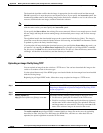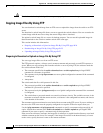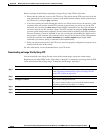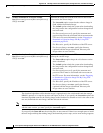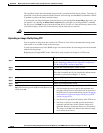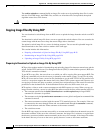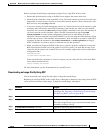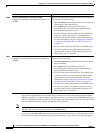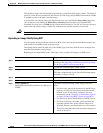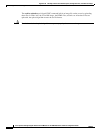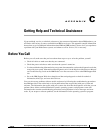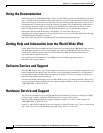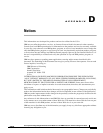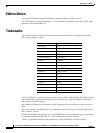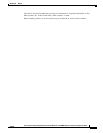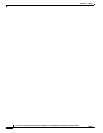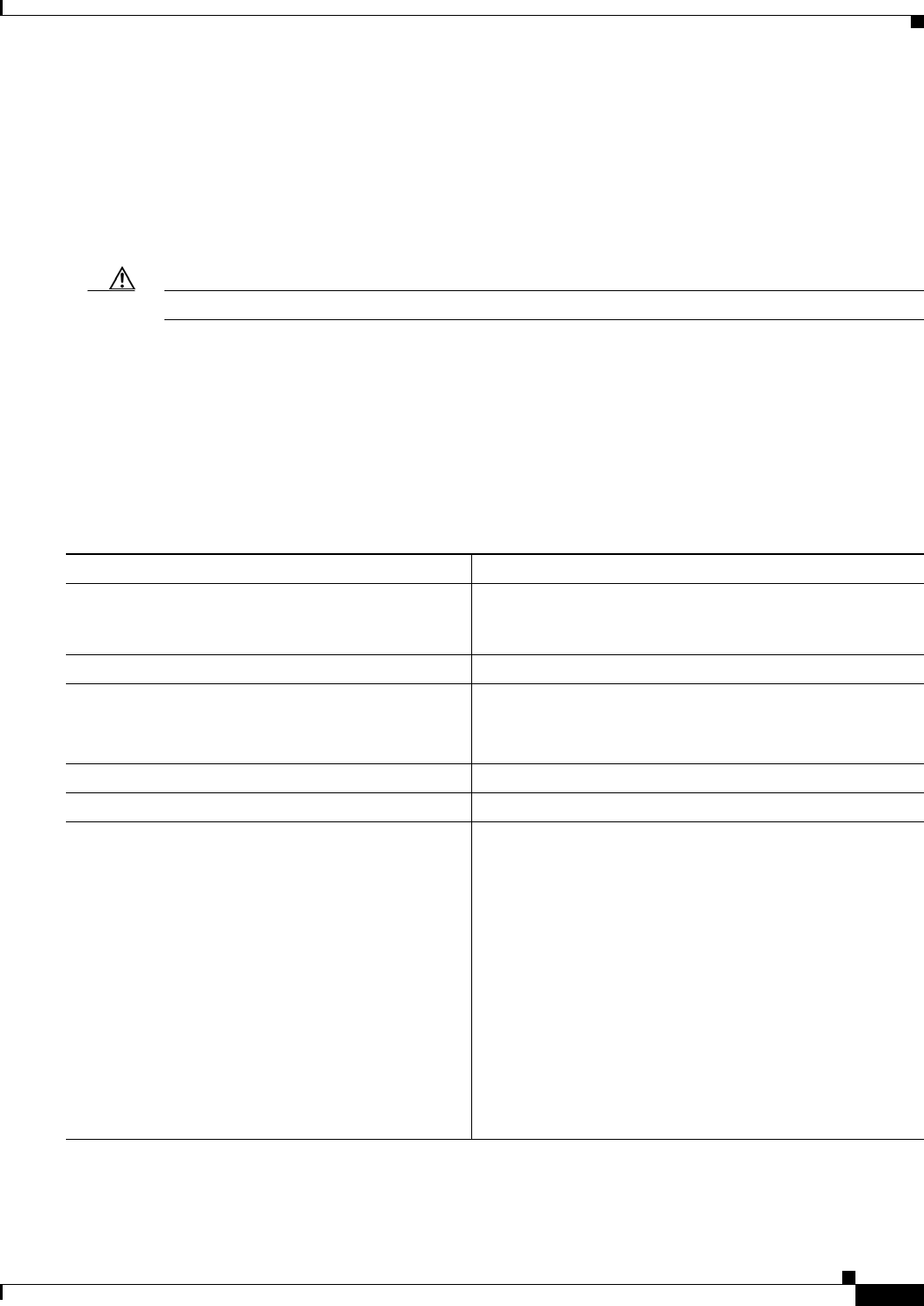
B-31
Cisco Systems Intelligent Gigabit Ethernet Switch Modules for the IBM BladeCenter, Software Configuration Guide
24R9746
Appendix B Working with the Cisco IOS File System, Configuration Files, and Software Images
Working with Software Images
The algorithm installs the downloaded image onto the system board flash device (flash:). The image is
placed in a new directory named with the software version string, and the BOOT environment variable
is updated to point to the newly installed image.
If you kept the old software during the download process (you specified the /leave-old-sw keyword),
you can remove it by entering the delete /force /recursive filesystem:/file-url privileged EXEC
command. For filesystem, use flash: for the system board flash device. For file-url, enter the directory
name of the old software image. All the files in the directory and the directory are removed.
Caution For the download and upload algorithms to operate properly, do not rename image names.
Uploading an Image File By Using RCP
You can upload an image from the switch to an RCP server. You can later download this image to the
same switch or to another switch of the same type.
The upload feature should be used only if the HTML pages associated with the device manager have
been installed with the existing image.
Beginning in privileged EXEC mode, follow these steps to upload an image to an RCP server:
Command Purpose
Step 1
Verify that the RCP server is properly configured by
referring to the “Preparing to Download or Upload an Image
File By Using RCP” section on page B-28.
Step 2
Log into the switch through a Telnet session.
Step 3
configure terminal Enter global configuration mode.
This step is required only if you override the default remote
username (see Steps 4 and 5).
Step 4
ip rcmd remote-username username (Optional) Specify the remote username.
Step 5
end Return to privileged EXEC mode.
Step 6
archive upload-sw
rcp:[[[//[username@]location]/directory]/image-na
me.tar]
Upload the currently running switch image to the RCP
server.
• For //username, specify the username; for the RCP copy
request to execute, an account must be defined on the
network server for the remote username. For more
information, see the “Preparing to Download or Upload
an Image File By Using RCP” section on page B-28.
• For @location, specify the IP address of the RCP server.
• For /directory]/image-name.tar, specify the directory
(optional) and the name of the software image to be
uploaded. Directory and image names are case sensitive.
• The image-name.tar is the name of software image to be
stored on the server.