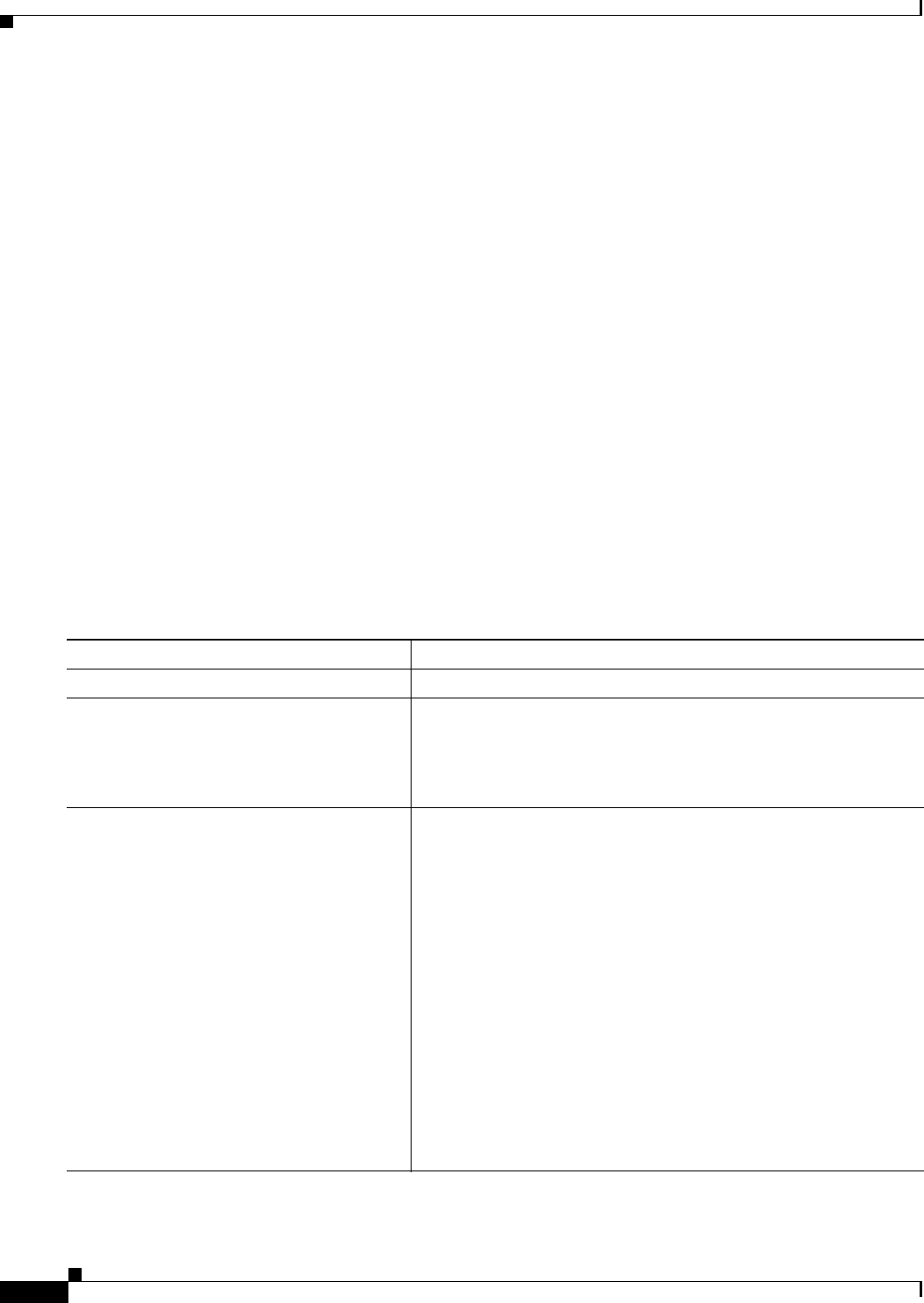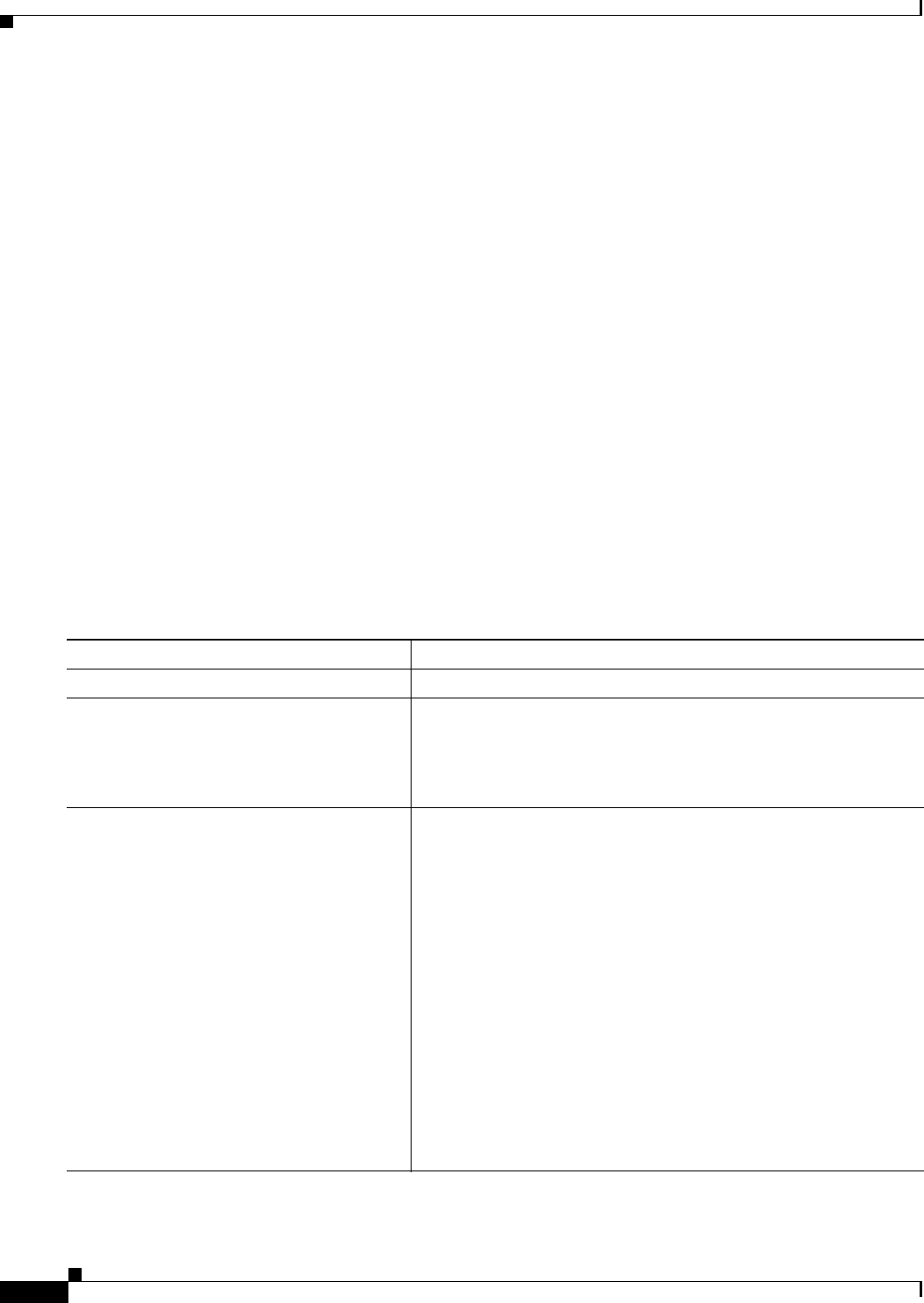
18-8
Cisco Systems Intelligent Gigabit Ethernet Switch Modules for the IBM BladeCenter, Software Configuration Guide
24R9746
Chapter 18 Configuring SPAN and RSPAN
Configuring SPAN
• An EtherChannel port can be a SPAN source port; it cannot be a SPAN destination port.
• For SPAN source ports, you can monitor sent and received traffic for a single port or for a series or
range of ports.
• When you configure a switch port as a SPAN destination port, it is no longer a normal switch port;
only monitored traffic passes through the SPAN destination port.
• You can configure a disabled port to be a source or destination port, but the SPAN function does not
start until the destination port and at least one source port is enabled.
• A SPAN destination port never participates in any VLAN spanning tree. SPAN does include BPDUs
in the monitored traffic, so any spanning-tree BPDUs received on the SPAN destination port for a
SPAN session were copied from the SPAN source ports.
• When SPAN is enabled, configuration changes have these results:
–
If you change the VLAN configuration of a destination port, the change is not effective until
SPAN is disabled.
–
If you disable all source ports or the destination port, the SPAN function stops until both a
source and the destination port are enabled.
Creating a SPAN Session and Specifying Ports to Monitor
Beginning in privileged EXEC mode, follow these steps to create a SPAN session and specify the source
(monitored) and destination (monitoring) ports:
Command Purpose
Step 1
configure terminal Enter global configuration mode.
Step 2
no monitor session {session_number | all |
local | remote}
Clear any existing SPAN configuration for the session.
For session_number, specify 1.
Specify all to remove all SPAN sessions, local to remove all local
sessions, or remote to remove all remote SPAN sessions.
Step 3
monitor session session_number source
interface interface-id [, | -] [both | rx | tx]
Specify the SPAN session and the source port (monitored port).
For session_number, specify 1.
For interface-id, specify the source port to monitor. Valid interfaces
include physical interfaces and port-channel logical interfaces
(port-channel port-channel-number).
(Optional) [, | -] Specify a series or range of interfaces. Enter a space
before and after the comma; enter a space before and after the
hyphen.
(Optional) Specify the direction of traffic to monitor. If you do not
specify a traffic direction, the source interface sends both sent and
received traffic.
• both—Monitor both received and sent traffic.
• rx—Monitor received traffic.
• tx—Monitor sent traffic.