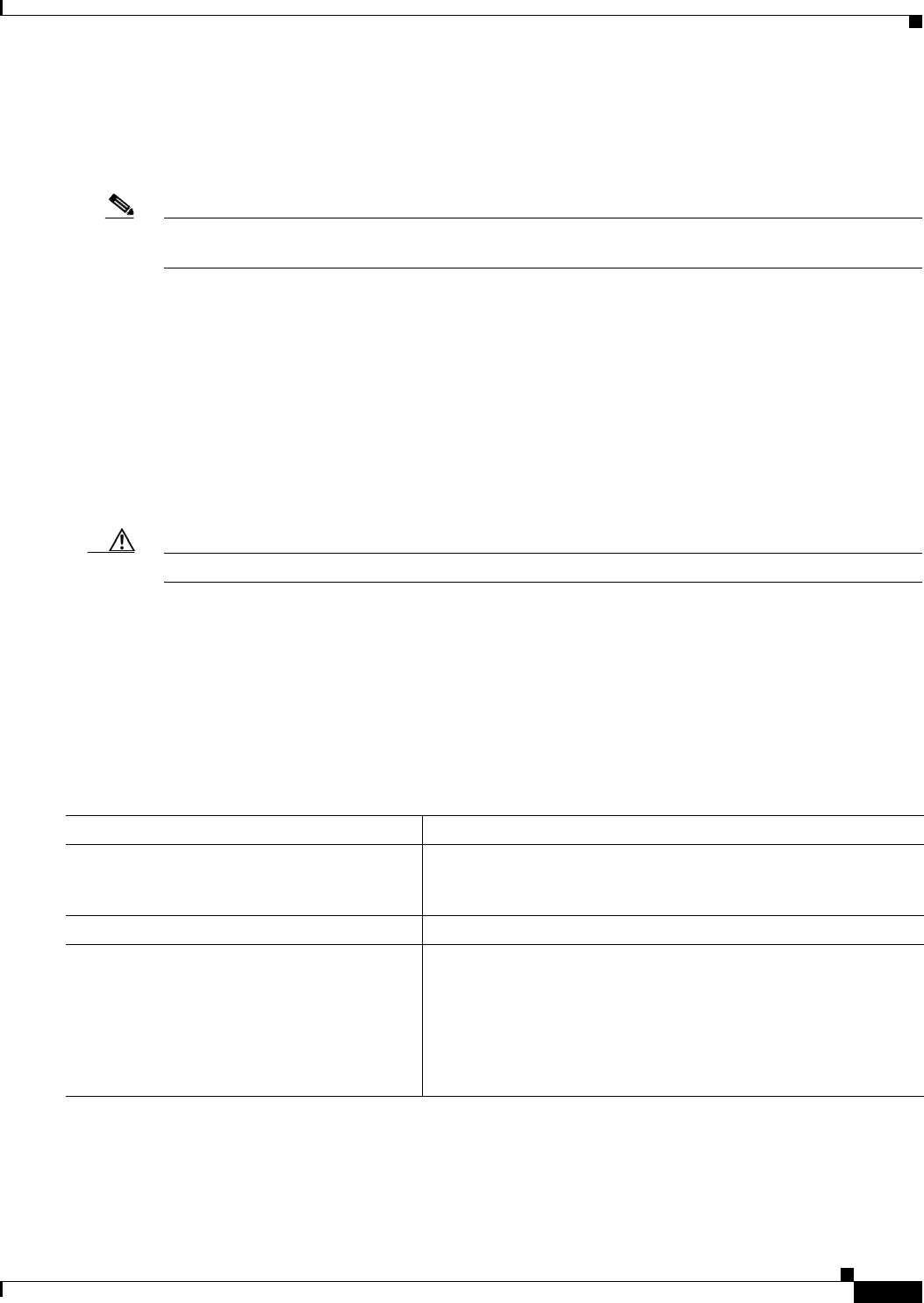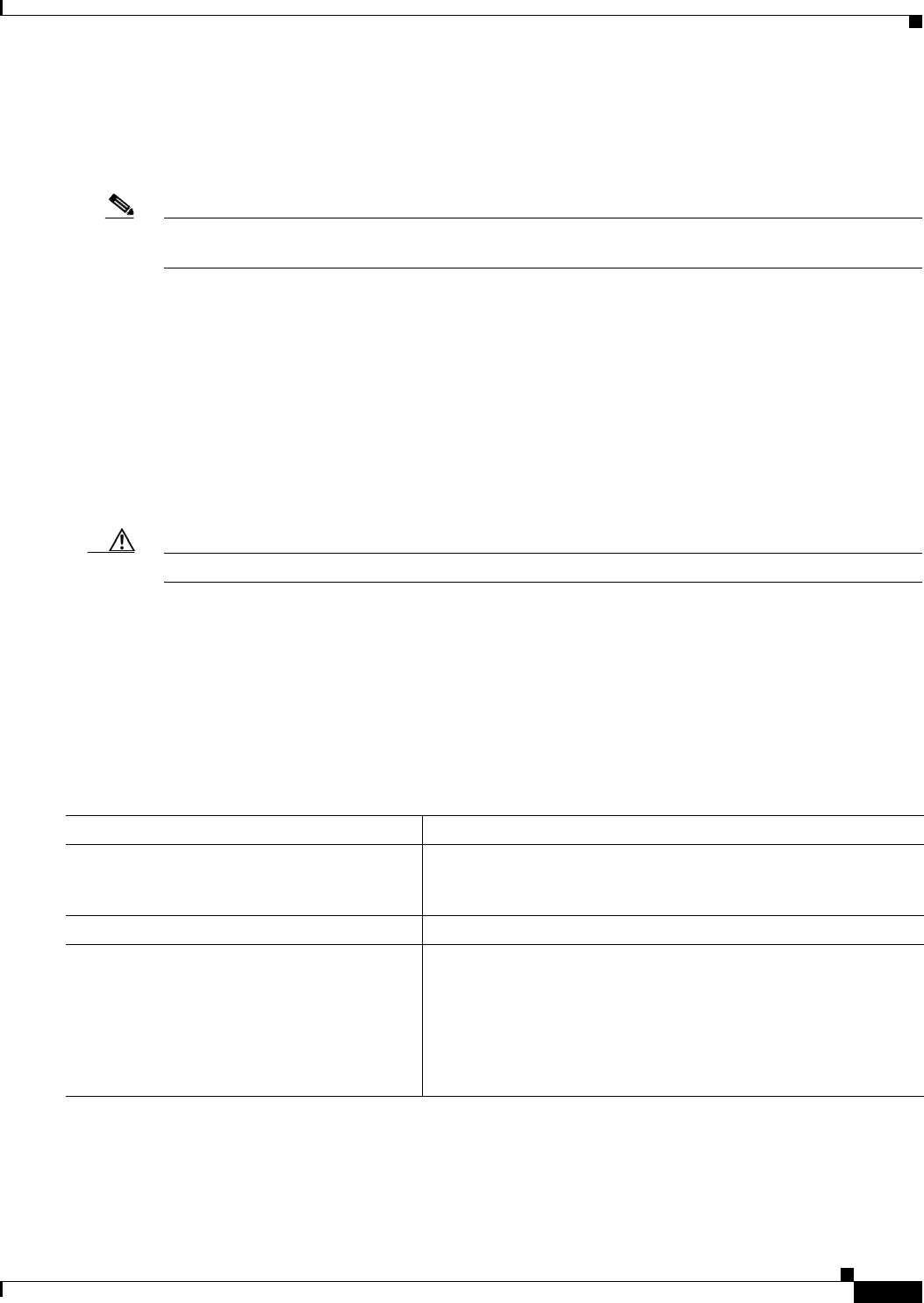
B-23
Cisco Systems Intelligent Gigabit Ethernet Switch Modules for the IBM BladeCenter, Software Configuration Guide
24R9746
Appendix B Working with the Cisco IOS File System, Configuration Files, and Software Images
Working with Software Images
The download algorithm verifies that the image is appropriate for the switch model and that enough
DRAM is present, or it stops the process and reports an error. If you specify the /overwrite option, the
download algorithm removes the existing image on the flash device whether or not it is the same as the
new one, downloads the new image, and then reloads the software.
Note If the flash device has sufficient space to hold two images and you want to overwrite one of these images
with the same version, you must specify the /overwrite option.
If you specify the /leave-old-sw, the existing files are not removed. If there is not enough space to install
the new image and keep the current running image, the download process stops, and an error message
appears.
The algorithm installs the downloaded image on the system board flash device (flash:). The image is
placed into a new directory named with the software version string, and the BOOT environment variable
is updated to point to the newly installed image.
If you kept the old image during the download process (you specified the /leave-old-sw keyword), you
can remove it by entering the delete /force /recursive filesystem:/file-url privileged EXEC command.
For filesystem, use flash: for the system board flash device. For file-url, enter the directory name of the
old image. All the files in the directory and the directory are removed.
Caution For the download and upload algorithms to operate properly, do not rename image names.
Uploading an Image File By Using TFTP
You can upload an image from the switch to a TFTP server. You can later download this image to the
switch or to another switch of the same type.
Use the upload feature only if the HTML pages associated with the device manager have been installed
with the existing image.
Beginning in privileged EXEC mode, follow these steps to upload an image to a TFTP server:
The archive upload-sw privileged EXEC command builds an image file on the server by uploading
these files in order: info, the Cisco IOS image, the HTML files, and info.ver. After these files are
uploaded, the upload algorithm creates the tar file format.
Command Purpose
Step 1
Make sure that the TFTP server is properly configured; see the
“Preparing to Download or Upload an Image File By Using TFTP”
section on page B-21.
Step 2
Log into the switch through a Telnet session.
Step 3
archive upload-sw
tftp:[[//location]/directory]/image-name.tar
Upload the currently running switch image to the TFTP server.
• For //location, specify the IP address of the TFTP server.
• For /directory/image-name.tar, specify the directory (optional)
and the name of the software image to be uploaded. Directory
and image names are case sensitive. The image-name.tar is the
name of the software image to be stored on the server.