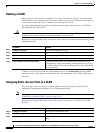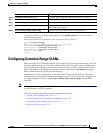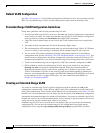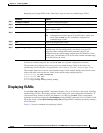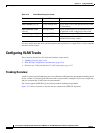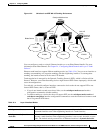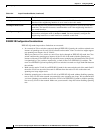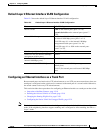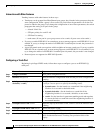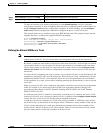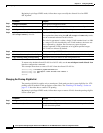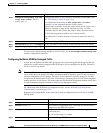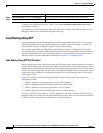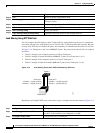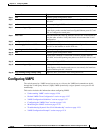12-18
Cisco Systems Intelligent Gigabit Ethernet Switch Modules for the IBM BladeCenter, Software Configuration Guide
24R9746
Chapter 12 Configuring VLANs
Configuring VLAN Trunks
Interaction with Other Features
Trunking interacts with other features in these ways:
• Trunk ports can be grouped into EtherChannel port groups, but all trunks in the group must have the
same configuration. When a group is first created, all ports follow the parameters set for the first
port to be added to the group. If you change the configuration of one of these parameters, the switch
propagates that setting to all ports in the group:
–
allowed-VLAN list
–
STP port priority for each VLAN
–
STP Port Fast setting
–
trunk status (If one port in a port group ceases to be a trunk, all ports cease to be trunks.)
• If you try to enable IEEE 802.1X on a trunk port, an error message appears, and IEEE 802.1X is not
enabled. If you try to change the mode of an IEEE 802.1X-enabled port to trunk, the port mode is
not changed.
• A port in dynamic mode can negotiate with its neighbor to become a trunk port. If you try to enable
IEEE 802.1X on a dynamic port, an error message appears, and IEEE 802.1X is not enabled. If you
try to change the mode of an IEEE 802.1X-enabled port to dynamic, the port mode is not changed.
• Protected ports are supported on IEEE 802.1Q trunks.
Configuring a Trunk Port
Beginning in privileged EXEC mode, follow these steps to configure a port as an IEEE 802.1Q
trunk port:
Command Purpose
Step 1
configure terminal Enter global configuration mode.
Step 2
interface interface-id Enter the interface configuration mode and the port to be configured for
trunking.
Step 3
switchport mode {dynamic {auto |
desirable} | trunk}
Configure the interface as a Layer 2 trunk (required only if the interface
is a Layer 2 access port or to specify the trunking mode).
• dynamic auto—Set the interface to a trunk link if the neighboring
interface is set to trunk or desirable mode.
• dynamic desirable—Set the interface to a trunk link if the
neighboring interface is set to trunk, desirable, or auto mode.
• trunk—Set the interface in permanent trunking mode and negotiate
to convert the link to a trunk link even if the neighboring interface is
not a trunk interface.
Step 4
switchport access vlan vlan-id (Optional) Specify the default VLAN, which is used if the interface stops
trunking.
Step 5
switchport trunk native vlan vlan-id Specify the native VLAN.
Step 6
end Return to privileged EXEC mode.
Step 7
show interfaces interface-id switchport Display the switchport configuration of the interface in the Administrative
Mode and the Administrative Trunking Encapsulation fields of the
display.