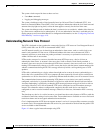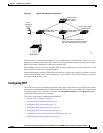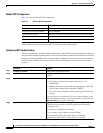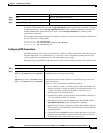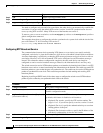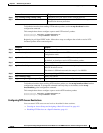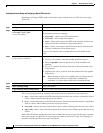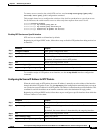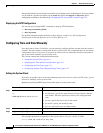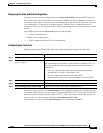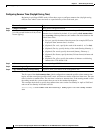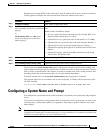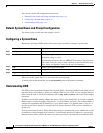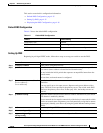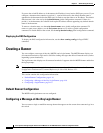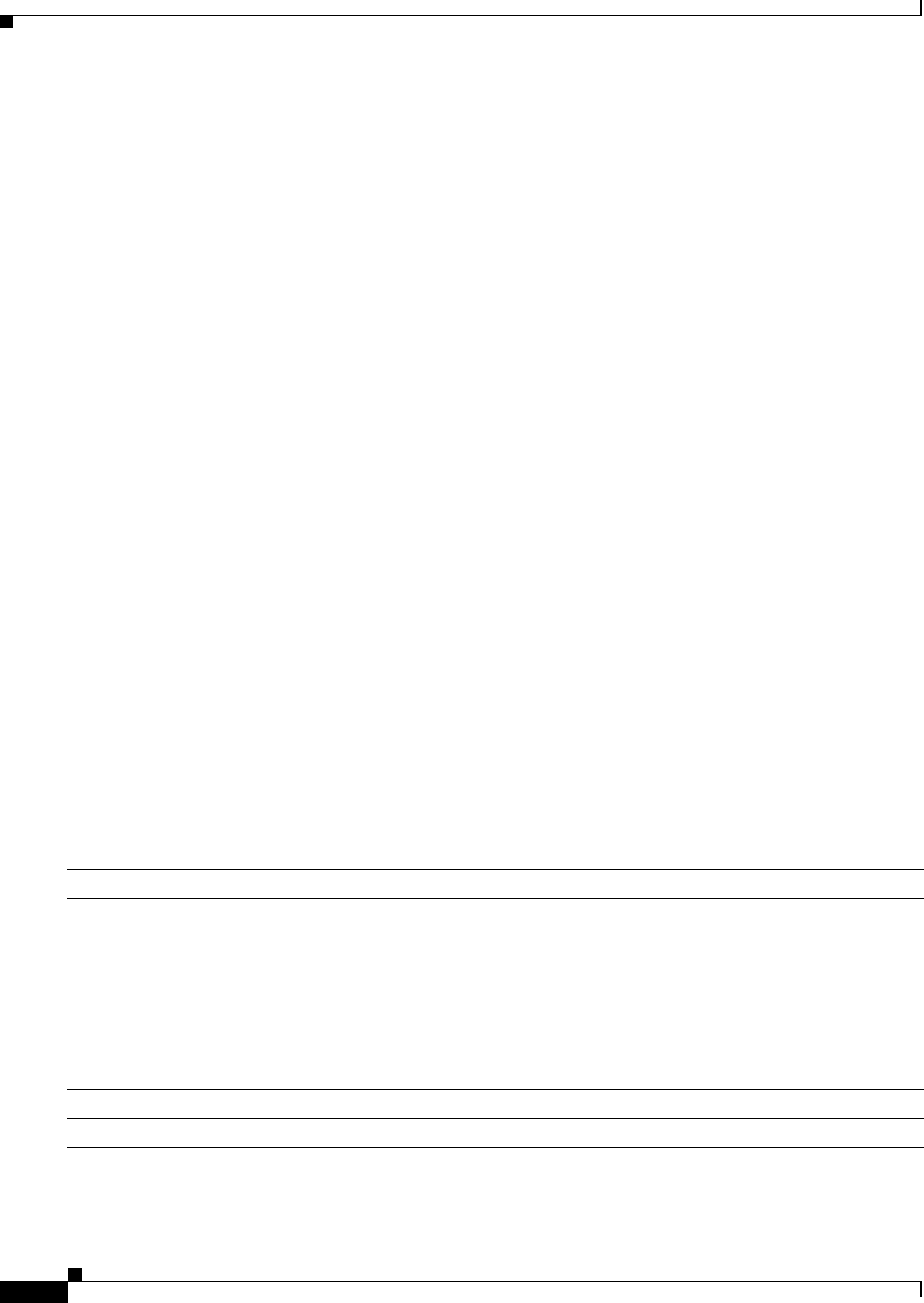
4-10
Cisco Systems Intelligent Gigabit Ethernet Switch Modules for the IBM BladeCenter, Software Configuration Guide
24R9746
Chapter 4 Administering the Switch
Managing the System Time and Date
The specified interface is used for the source address for all packets sent to all destinations. If a source address
is to be used for a specific association, use the source keyword in the ntp peer or ntp server global
configuration command as described in the “Configuring NTP Associations” section on page 4-5.
Displaying the NTP Configuration
You can use two privileged EXEC commands to display NTP information:
• show ntp associations [detail]
• show ntp status
For detailed information about the fields in these displays, see the Cisco IOS Configuration
Fundamentals Command Reference for Cisco IOS, Release 12.1.
Configuring Time and Date Manually
If no other source of time is available, you can manually configure the time and date after the system is
restarted. The time remains accurate until the next system restart. We recommend that you use manual
configuration only as a last resort. If you have an outside source to which the switch can synchronize,
you do not need to manually set the system clock.
This section contains this configuration information:
• Setting the System Clock, page 4-10
• Displaying the Time and Date Configuration, page 4-11
• Configuring the Time Zone, page 4-11
• Configuring Summer Time (Daylight Saving Time), page 4-12
Setting the System Clock
If you have an outside source on the network that provides time services, such as an NTP server, you do
not need to manually set the system clock.
Beginning in privileged EXEC mode, follow these steps to set the system clock:
This example shows how to manually set the system clock to 1:32 p.m. on July 23, 2001:
Switch# clock set 13:32:00 23 July 2001
Command Purpose
Step 1
clock set hh:mm:ss day month year
or
clock set hh:mm:ss month day year
Manually set the system clock using one of these formats.
• For hh:mm:ss, specify the time in hours (24-hour format), minutes,
and seconds. The time specified is relative to the configured time
zone.
• For day, specify the day by date in the month.
• For month, specify the month by name.
• For year, specify the year (no abbreviation).
Step 2
show running-config Verify your entries.
Step 3
copy running-config startup-config (Optional) Save your entries in the configuration file.