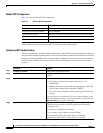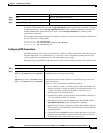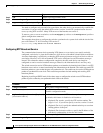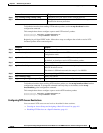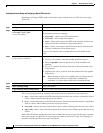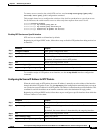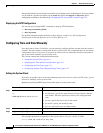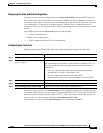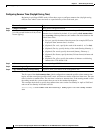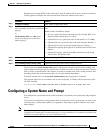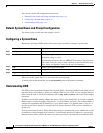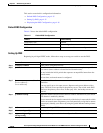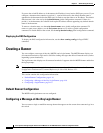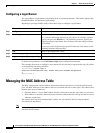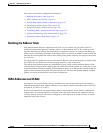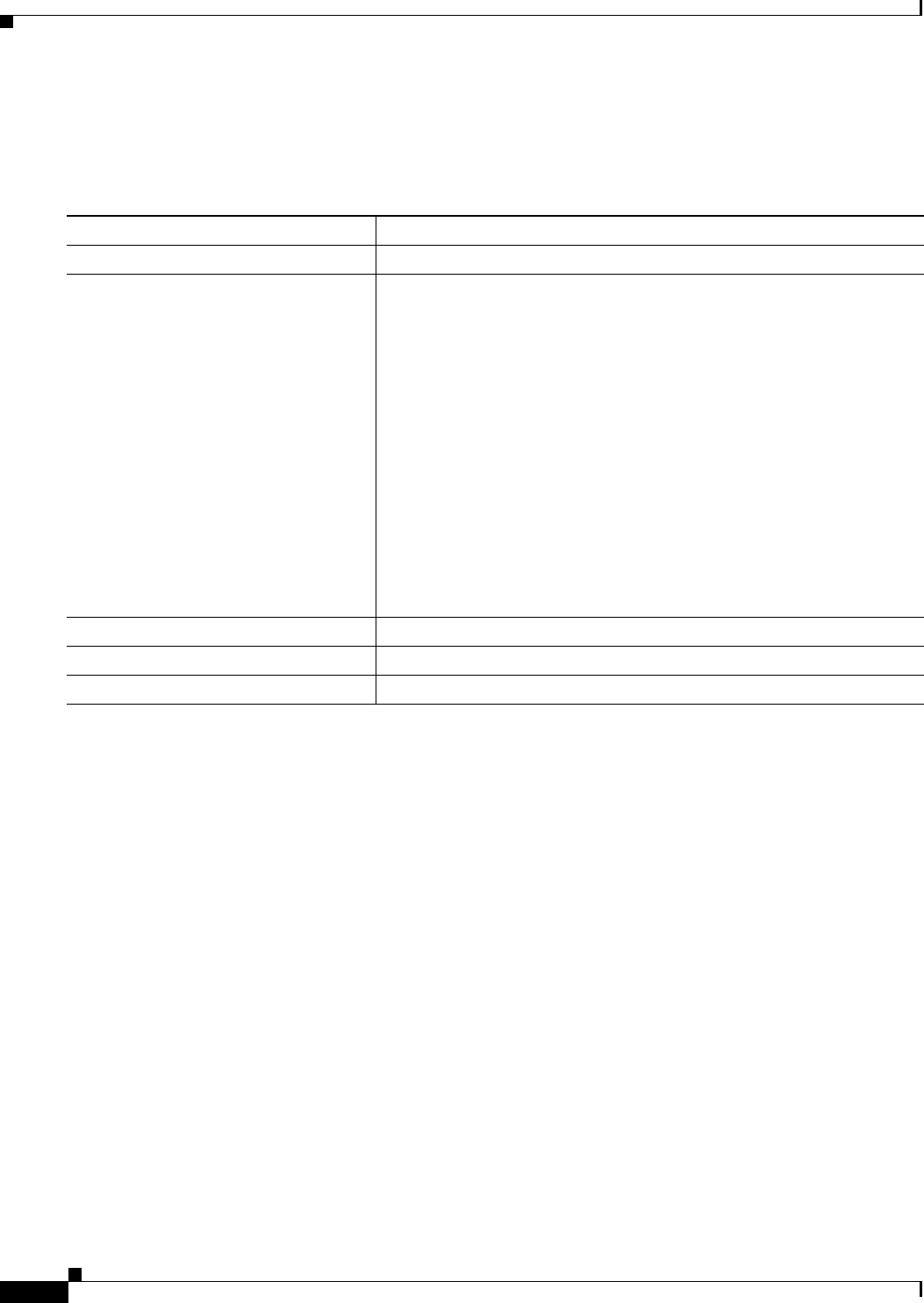
4-12
Cisco Systems Intelligent Gigabit Ethernet Switch Modules for the IBM BladeCenter, Software Configuration Guide
24R9746
Chapter 4 Administering the Switch
Managing the System Time and Date
Configuring Summer Time (Daylight Saving Time)
Beginning in privileged EXEC mode, follow these steps to configure summer time (daylight saving
time) in areas where it starts and ends on a particular day of the week each year:
The first part of the clock summer-time global configuration command specifies when summer time
begins, and the second part specifies when it ends. All times are relative to the local time zone. The start
time is relative to standard time. The end time is relative to summer time. If the starting month is after
the ending month, the system assumes that you are in the southern hemisphere.
This example shows how to specify that summer time starts on the first Sunday in April at 02:00 and
ends on the last Sunday in October at 02:00:
Switch(config)# clock summer-time PDT recurring 1 Sunday April 2:00 last Sunday October
2:00
Command Purpose
Step 1
configure terminal Enter global configuration mode.
Step 2
clock summer-time zone recurring
[week day month hh:mm week day month
hh:mm [offset]]
Configure summer time to start and end on the specified days every year.
Summer time is disabled by default. If you specify clock summer-time
zone recurring without parameters, the summer time rules default to the
United States rules.
• For zone, specify the name of the time zone (for example, PDT) to be
displayed when summer time is in effect.
• (Optional) For week, specify the week of the month (1 to 5 or last).
• (Optional) For day, specify the day of the week (Sunday, Monday...).
• (Optional) For month, specify the month (January, February...).
• (Optional) For hh:mm, specify the time (24-hour format) in hours and
minutes.
• (Optional) For offset, specify the number of minutes to add during
summer time. The default is 60.
Step 3
end Return to privileged EXEC mode.
Step 4
show running-config Verify your entries.
Step 5
copy running-config startup-config (Optional) Save your entries in the configuration file.