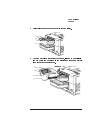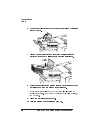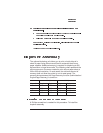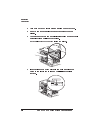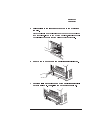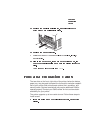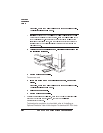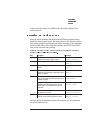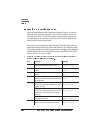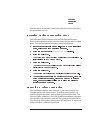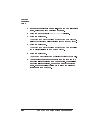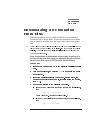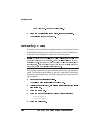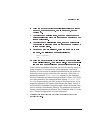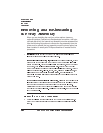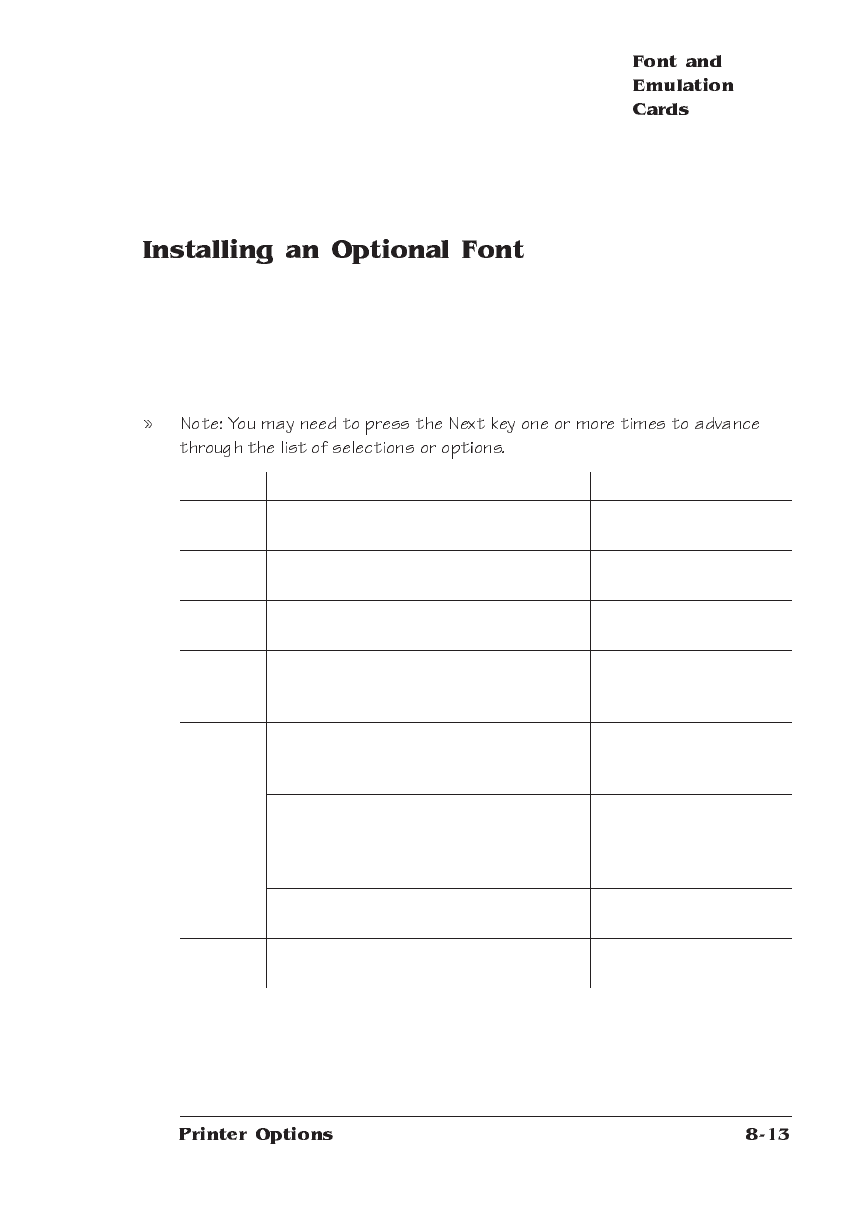
to the hard disk, refer to the
QMS Crown Document Option Com-
mands
manual.
After you have accessed the Administration/Disk Operations menu,
press the control panel keys in the order shown in the following table.
The printer responds by displaying a status message in the message
window (DSK refers to the hard disk number, and CAR0 and CAR1
refer to the font card slot number).
After the option is installed, remove the card from the slot and place
the printer back on line.
Key Purpose Message
Select Accesses the Administration/Disk
Operations/Install Option menu.
DISK OPERATIONS
INSTALL OPTION
Select Accesses the Format Disk/Dsk#: menu. INSTALL OPTION
DSK#:
x
Next Scrolls through the list of attached
disks.
FORMAT DISK
DSK:
x
Select Selects the disk and accesses the card
address from which the optional font is
being installed.
INSTALL SOURCE
CAR#:
x
Select Prompts you to insert the font card in
one of the card slots below the printer’s
media cassette.
INSTALL OPTION
INSERT MEDIA
Begins reading data from the card and
installing the appropriate files on the
hard disk This usually takes several
minutes.
INSTALL OPTION
READING DATA...
Acknowledges completion of the
installation process.
INSTALL OPTION
INSTALL COMPLETE
Menu Exits from the Install Option menu and
returns to the Disk Operations menu.
DISK OPERATIONS
INSTALL OPTION