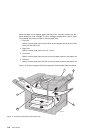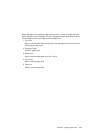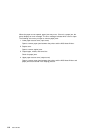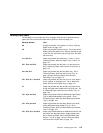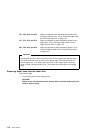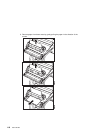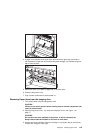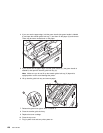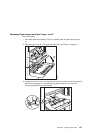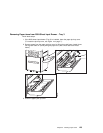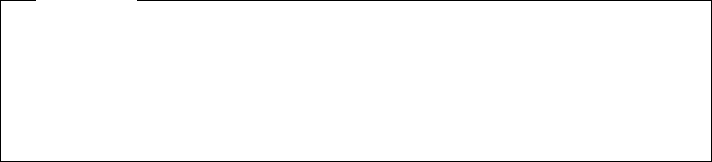
36.1, 36.2, 36.3, and 36.4 Paper has jammed within the 2000-sheet finisher near
the paper reversing area. Go to “Removing Paper Jams
from the Reversing Area” on page 133.
37.1, 37.2, 37.3, and 37.4 Paper has jammed as paper was being stacked in the
output bins. Go to “Removing Paper Jams from the
Paper Delivery Area” on page 135.
38.1, 38.2, 38.3, and 38.4 Paper has jammed as paper was being stapled. Go to
“Removing Paper Jams from the Paper Delivery Area”
on page 135.
Important
Occasionally, after you open a printer cover to remove a paper jam and then close
the cover, the printer may not return to the Ready state. If this occurs, check for
another paper jam. If no other paper jam is found, then simply open any printer
cover and then close the printer cover. This should return the printer to the Ready
state.
Removing Paper Jams from the Fuser Area
Follow these steps:
1. Turn printer power off and unplug printer.
CAUTION:
Failure to turn off the printer before working with its internal components can
result in electric shock.
116 User's Guide