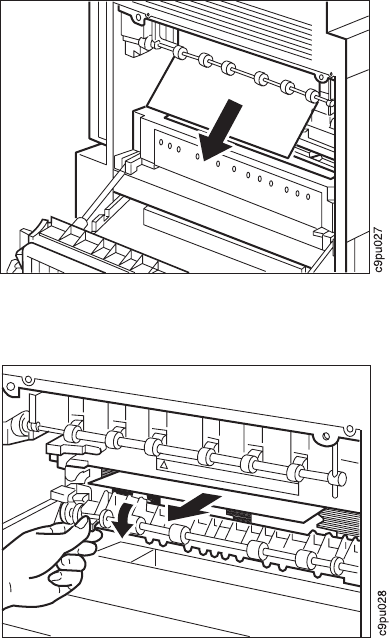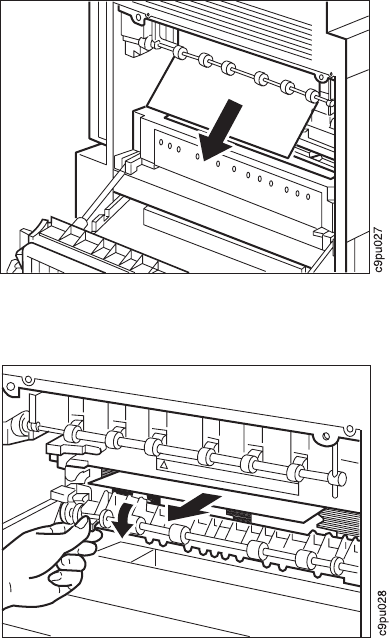
4. If paper is still jammed in the fuser area, press down the green tab (as shown in
the illustration) to open the door and pull the paper straight out. Release the green
tab to close the door.
5. Make sure there is no debris or paper left in the fuser area.
6. Close the left printer cover.
7. Plug in power cord and turn printer power on.
Removing Paper Jams from the Imaging Area
1. Turn printer power off and unplug power cord.
CAUTION:
Failure to turn off the printer before working with its internal components can
result in electric shock.
2. Open the top printer cover. (To locate the left printer cover, see Figure 4 on
page 7.)
CAUTION:
Do not touch the fuser (labeled) in the printer. It can be extremely hot.
Always wait at least 40 minutes for the fuser to cool down.
3. Remove the toner cartridge. Place the cartridge in a protective bag to avoid direct
contact with sunlight or room light.
Chapter 5. Clearing Paper Jams 119