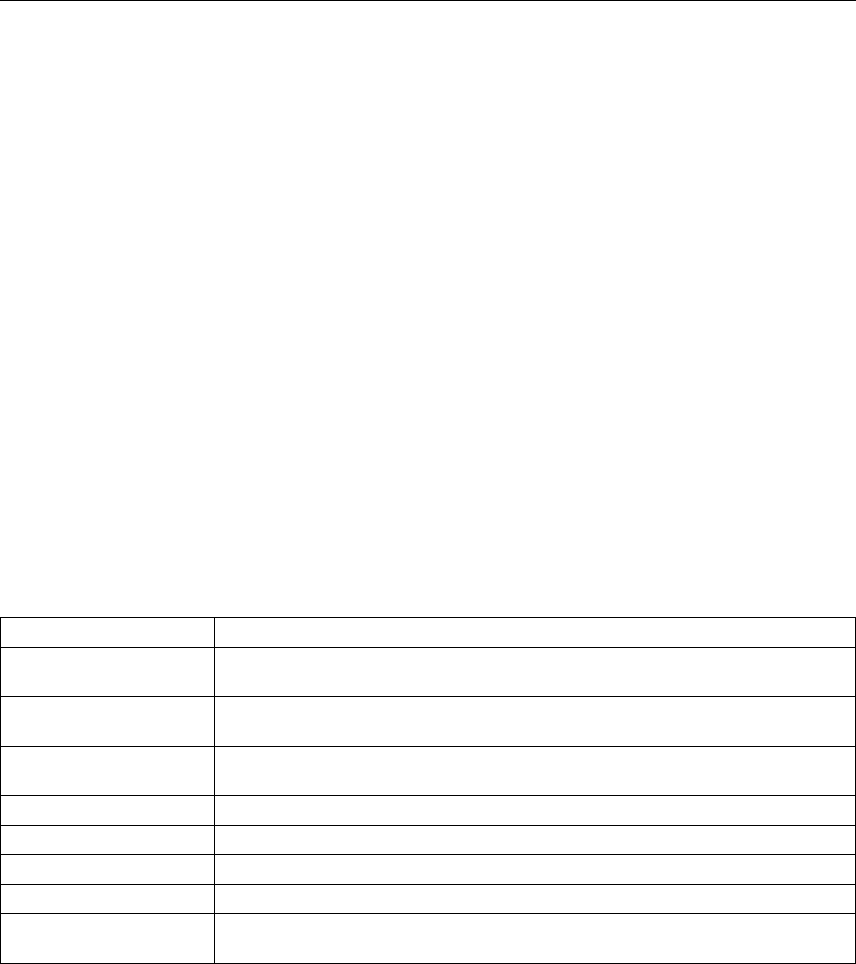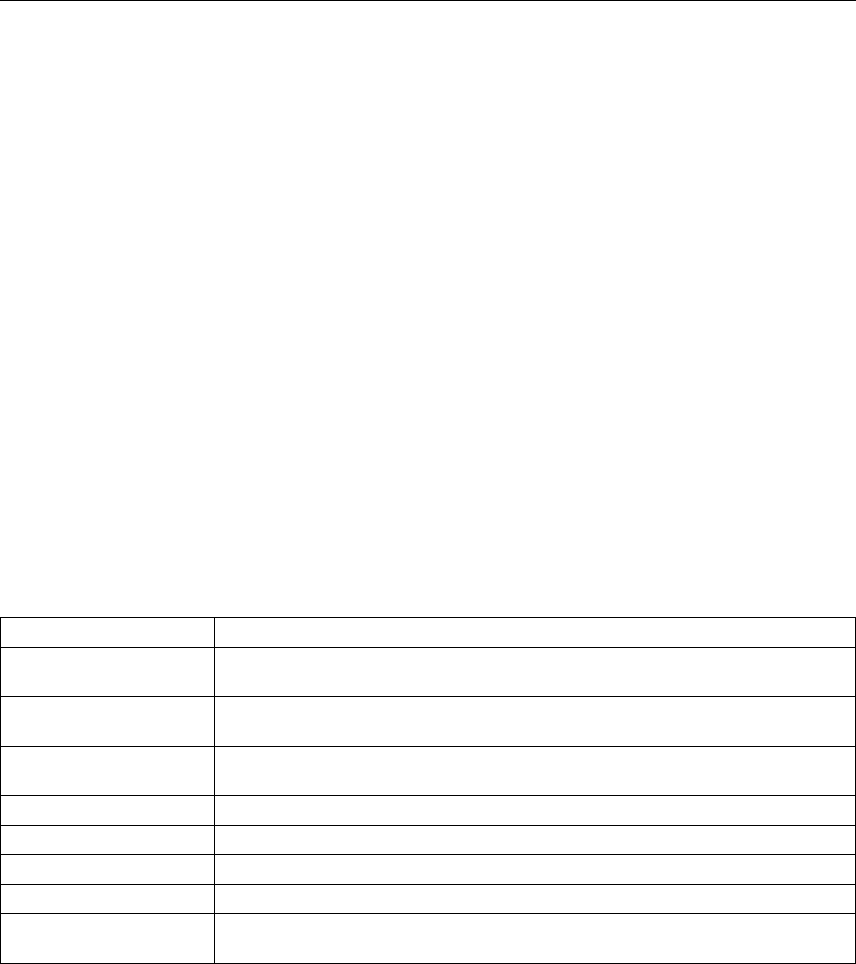
Test Menu
Use the Test Menu to display basic information about the printer and to perform basic
troubleshooting tasks.
Notes:
1. To perform the action associated with the menu item you select, press the Enter
key.
2. The actual menu items you see depend on what options you have installed. To
find out what options you have installed, print a Printer Configuration Page. See
“Example 1 — Printing the Printer Configuration Page” on page 32.
3. If you are unfamiliar with using the operator panel to work with menus, please read
“Using the Operator Panel Keys” on page 30 and “Navigating Menus — Two
Examples” on page 31 before continuing.
4. If IPDS is the active data stream when the printer is taken offline, the following
Test Menu items will not be available:
CONFIG PAGE
PRINT PS FONTS
PRINT PCL FONTS
PRINT PS DEMO
PRINT SCS CHARS
These items reappear after a port timeout occurs (the length of the timeout
depends on the host or network attachment you use); they also reappear if you
power off the printer, wait twenty seconds, and then power on.
TEST MENU ITEM Description
CONFIG PAGE Prints the Printer Configuration Page. See “Example 1 — Printing the Printer
Configuration Page” on page 32 for more information.
PRINT PS FONTS Prints a list of PostScript fonts installed on the printer. See “Printing a List of
PostScript Fonts” on page 39 for more information.
PRINT PCL FONTS Prints a list of PCL5e fonts installed on the printer. See “Printing a List of PCL5e
Fonts” on page 39 for more information.
PRINT IPDS FONTS Prints a list of resident IPDS fonts installed on the printer.
PRINT PS DEMO Prints the PostScript demo page.
CONTINUOUS TEST Prints continuous test pages. To stop the test, press the Cancel Print key.
RESET PRINTER Cancels the current print job.
PRINT SCS
CHARACTERS
Prints the SCS code page (character set).
46 User's Guide