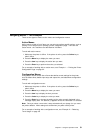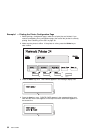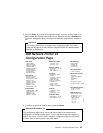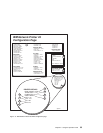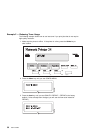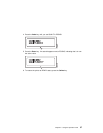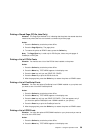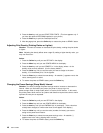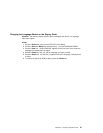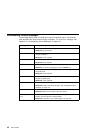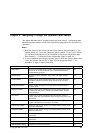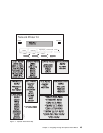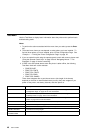Printing a Stored Page (PCL5e Jobs Only)
Situation: The Page Eject indicator is lit, indicating that the printer has stored data that
needs to be printed, but has not received a command to print the page.
Action:
1. Press the Online key to take the printer offline.
2. Press the Page Eject key. The page prints.
3. To restore the printer to READY status, press the Online key.
Note: The Page Eject key is valid only for PCL5e jobs; it does not print pages of
PostScript or IPDS jobs.
Printing a List of PCL5e Fonts
Situation: You want to see a list of the PCL5e fonts installed on the printer.
Action:
1. Press the Online key to take the printer offline.
2. Press the Menu key. TEST MENU appears in the display area.
3. Press the Item key until you see PRINT PCL FONTS.
4. Press the Enter key to print the PCL5e fonts list.
5. After the page prints, press the Online key to restore the printer to READY status.
Printing a List of PostScript Fonts
Situation: You have the optional PostScript Level 2 SIMM installed on your printer and
you want to see a list of the PostScript fonts.
Action:
1. Press the Online key to take the printer offline.
2. Press the Menu key. TEST MENU appears in the display area.
3. Press the Item key until you see PRINT PS FONTS. (This item appears only if
you have the optional PostScript Level 2 SIMM installed on your printer.)
4. Press the Enter key to print the PostScript fonts list.
5. After the page prints, press the Online key to restore the printer to READY status.
Printing a List of IPDS Fonts
Situation: You have the optional IPDS SIMM installed on your printer and you want to
see a list of the IPDS fonts.
Action:
1. Press the Online key to take the printer offline.
2. Press the Menu key. TEST MENU appears in the display area.
Chapter 2. Using the Operator Panel 39