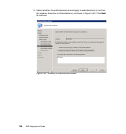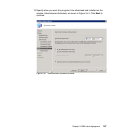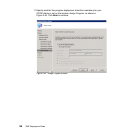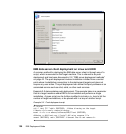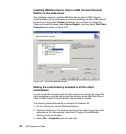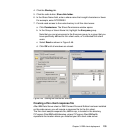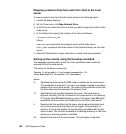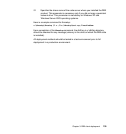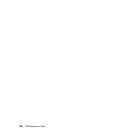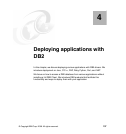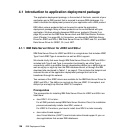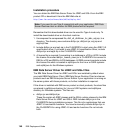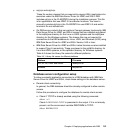134 DB2 Deployment Guide
Mapping a network drive from each thin client to the code
server
To map a network drive from the thin client, perform the following steps:
1. Launch Windows Explorer.
2. On the Tools menu, click Map Network Drive.
3. In the Drive list, select the drive to which you want to map the location of the
code server.
4. In the Folder field, specify the location of the share as follows:
\\computer_name\share_name
Where:
computer_name represents the computer name of the code server.
share_name represents the share name of the shared directory on the code
server.
5. Select the Reconnect at Logon check box to make the share persistent.
Setting up thin clients using the thnsetup command
The thnsetup command sets up the thin client workstation and makes the
required links to the code server.
The syntax for thnsetup command is:
Thnsetup /P <drive:path\> /U <drive:path\responsefile> [/L
<drive:path\logfile>] /M <machine> [/S <sharename>]
where:
/P Specifies the path where the DB2 code is installed on the code server.
This parameter is required. If you have not already mapped a persistent
network drive to the code server. The value of this parameter should be
the drive letter used to represent the network drive.
/U Specifies the fully qualified response file name. This parameter is
required. Normally, the file is located on the code server in the directory,
C:Program Files\IBM\sqllib\thnsetup, where C:Program Files\IBM\sqllib
represents the drive where you installed your thin client code server.
/L Specifies the fully qualified log file name, where setup information and
any errors occurring during setup will be logged. This parameter is
optional. If you do not specify the log file name, the default db2.log file
name is used. This file will be created in the db2log directory, on the drive
where your operating system is installed.
/M Specifies the name of the code server. This parameter is required.