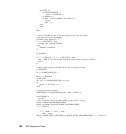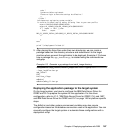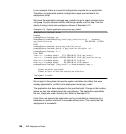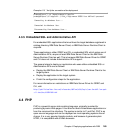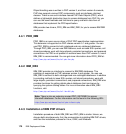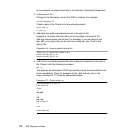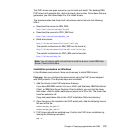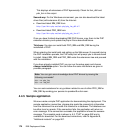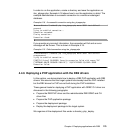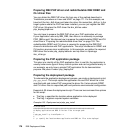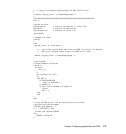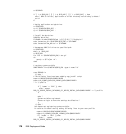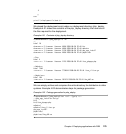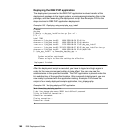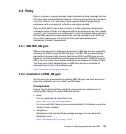174 DB2 Deployment Guide
This displays all extensions of PHP dynamically. Check for ibm_db2 and
pdo_ibm in the output.
Second way: For the Windows environment, you can also download the latest
driver files (with extension dll) from the Internet:
Download latest IBM_DB2 from:
http://pecl4win.php.net/ext.php/php_ibm_db2.dll
Download latest PDO_IBM from:
http://pecl4win.php.net/ext.php/php_pdo_ibm.dll
Once you have finished downloading DB2 PHP drivers, copy them to the PHP
extension directory and update the php.ini file as described above.
Third way: You also can install both PDO_IBM and IBM_DB2 during the
installation of PHP.
When selecting the install path and setting up the Web server (if required) during
the PHP installation process, the PHP setup tool will prompt you to choose items
to install. Select IBM_DB2 and PDO_IBM under the extensions tree and proceed
with the installation.
If you have already installed PHP, you can run the setup again and choose
change installation option. You can follow the same instructions as given in
previous paragraph.
You can seek assistance for any problem related to use of either PDO_IBM or
IBM_DB2 by sending your queries to opendev@us.ibm.com.
4.4.5 Sample application
We now create a simple PHP application for demonstrating the deployment. This
sample application named itso_phpapp.php reads the connectivity information
from the command line and uses it to connect to a database. The database can
be either local or remote. If the connection fails, the application will return an
error message. If the connection succeeds, the application shows the success
message. The complete code is shown in A.2, “PHP” on page 262 and is
available for download. For the download instructions, refer to Appendix B,
“Additional material” on page 267.
Note: You can gain more knowledge about PHP drivers by issuing the
following commands”
php --re pdo_ibm
php --re ibm_db2