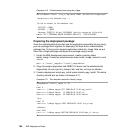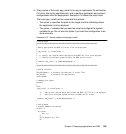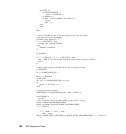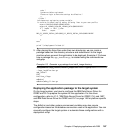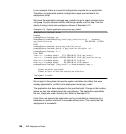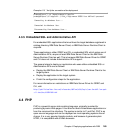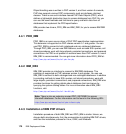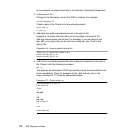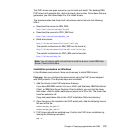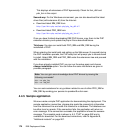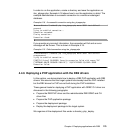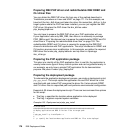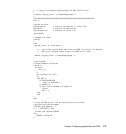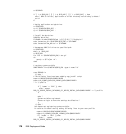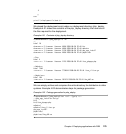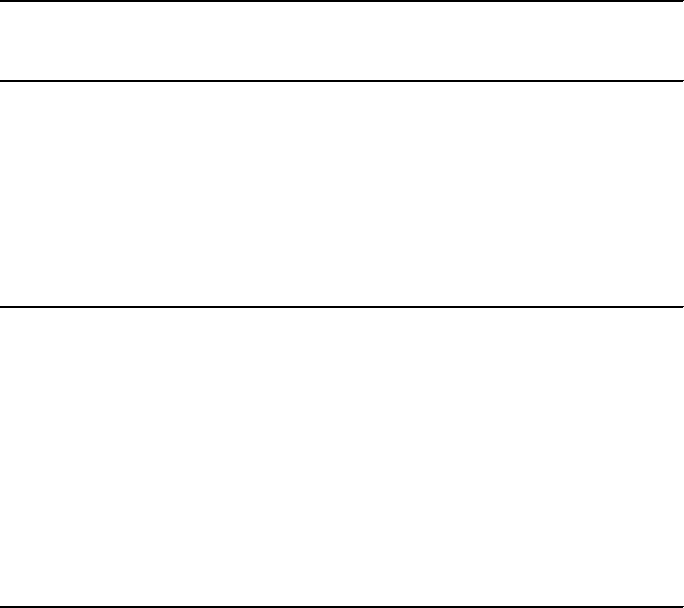
172 DB2 Deployment Guide
In our example, we place these files in the directory /home/user1/phpdrivers.
2. Create php.ini file:
Change to the lib directory where the PHP is installed. For example:
cd /opt/www/php/lib
Create a php.ini file if there is not one already present:
touch php.ini
vi php.ini
3. Add extension path and extension name in the php.ini file:
Example 4-16 shows the lines that have to be added to the php.ini file.
Add only the extension you will use. For example, if you are going to use
ibm_db2_xx.so only, then you do not have to add pdo_ibm_xx.so in the
php.ini file.
Example 4-16 Lines to added to php.ini file
extension_dir=/home/user1/phpdrivers
extension=ibm_db2_xx.so
extension=pdo_ibm_xx.so
4. PHP drivers is installed dynamically after adding the extension to the php.ini
file. Check it with the following command:
php -m
This displays all extensions of PHP dynamically, hence the new additions will
show immediately. Check for presence of ibm_db2 and pdo_ibm in the
output. Example 4-17 shows an abbreviated output.
Example 4-17 Output of php -m
itsouser@ubuntu:~$ php -m
[PHP Modules]
ctype
...
ibm_db2
...
PDO
pdo_ibm
pdo_informix
...
zlib
[Zend Modules]