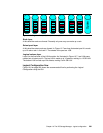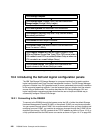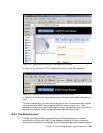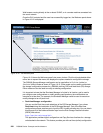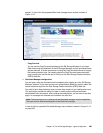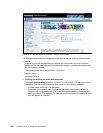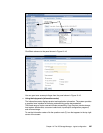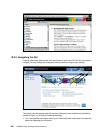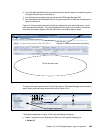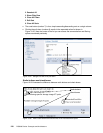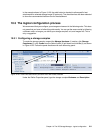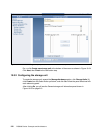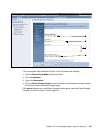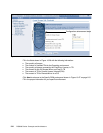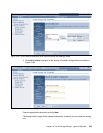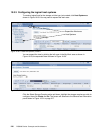Chapter 10. The DS Storage Manager - logical configuration 209
2. Icon 2 will hide the black banner across the top of the screen, again to increase the space
to display the panel you are working on.
3. Icon 3 allows you to properly log out and exit the DS Storage Manager GUI.
4. Icon 4 accesses the Information Center. You get a help menu screen that prompts you for
input on help topics.
Figure 10-19 shows how the screen looks if you expand the work area using icons 1 and 2
from the previous illustration. The icons highlighted in this figure can be used to reduce the
work area and restore display of the My Work menu and product banner areas.
Figure 10-19 View of the storage complexes in the work area
To reduce the work area and work from the Real-time or Simulated Manager menu selection
again, simply click the button shown on the left of Figure 10-19.
Figure 10-20 View of the Storage Complexes section
The buttons highlighted in Figure 10-20 have the following meanings:
Boxes 1 through 6 are for selecting and filtering. Their specific meaning are:
1 Select All
This is the work area
Expand or reduce the work area by clicking
Storage Complexes
7
812
345 6