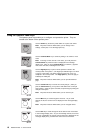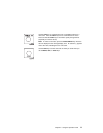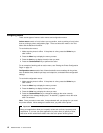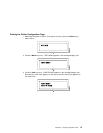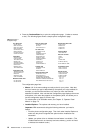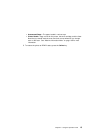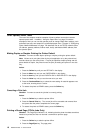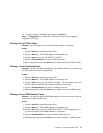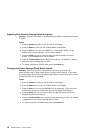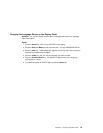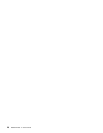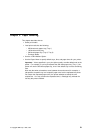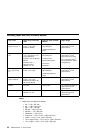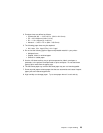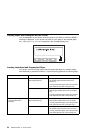Adjusting Print Density (Printing Darker or Lighter)
Situation: You want to increase or decrease the print density, making the print darker
or lighter.
Action:
1. Press the Online key until you see OFFLINE in the display.
2. Press the Menu key until you see CONFIG MENU in the display.
3. Press the Item key until you see DENSITY=n* in the display, where n is the
density value currently selected. (3 is the factory default.)
4. Press the Value key until you see the value you want to assign to the toner
density; 12 is the darkest print, 0 is the lightest.
5. Press the Continue/Enter key to select the new density. An asterisk (*) appears
next to the value, showing that it is active.
6. To restore the printer to READY status, press the Online key.
Changing the Power Savings (Sleep Mode) Interval
Situation: When you first install your printer, the printer is set up to go into
power-savings mode (or sleep mode) after it is inactive for 30 minutes. In this mode,
the printer powers down most of its systems and therefore requires extra time to warm
up when the next print is requested.
Action:
1. Press the Online key until you see OFFLINE in the display.
2. Press the Menu key until you see CONFIG MENU in the display.
3. Press the Item key until you see PWRSAV=30* in the display. (If this value has
already been changed, a number other than 30 will appear in the display.)
4. Press the Value key until you see the value (number of minutes) you want to
assign to the power-saver feature.
5. Press the Continue/Enter key to select the new power-savings value. An asterisk
(*) appears next to the value, showing that it is active.
6. To restore the printer to READY status, press the Online key.
18 Network Printer 17: User’s Guide