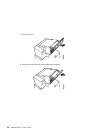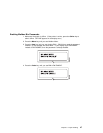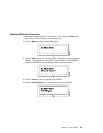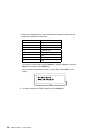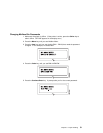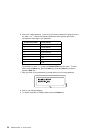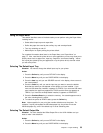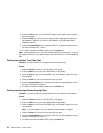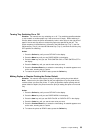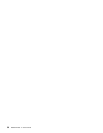3. Press the Item key until you see OUTPUT=
output
* in the display, where
output
is
the current default.
4. Press the Value key until you see the value you want. Note that the values you
see depend on whether you have the 10-Bin Mailbox or the 500-sheet Offset
Output Bin installed.
5. Press the Continue/Enter key to select the new bin. An asterisk appears next to
the value, showing that it is active.
6. To restore the printer to READY status, press the Online key.
Note: Values specified in your print jobs override defaults set at the printer. If a print
job requests the main bin, the printer uses it, even if the default bin is set to something
else.
Defining the Auxiliary Tray Paper Size
Situation: You want to define a new paper size for the auxiliary tray.
Action:
1. Press the Online key until you see OFFLINE in the display.
2. Press the Menu key until you see PAPER MENU in the display.
3. Press the Item key until you see AUXSIZE=
size
* in the display, where
size
is the
current default.
4. Press the Value key until you see the new value you want.
5. Press the Continue/Enter key to select the new size. An asterisk appears next to
the value, showing that it is active.
6. To restore the printer to READY status, press the Online key.
Defining the Envelope Feeder Envelope Size
Situation: You want to define a new envelope size for the optional envelope feeder.
Action:
1. Press the Online key until you see OFFLINE in the display.
2. Press the Menu key until you see PAPER MENU in the display.
3. Press the Item key until you see ENVSIZE=
size
* in the display, where
size
is the
current default.
Note: This value appears only if the optional envelope feeder is installed.
4. Press the Value key until you see the new value you want.
5. Press the Continue/Enter key to select the new size. An asterisk appears next to
the value, showing that it is active.
6. To restore the printer to READY status, press the Online key.
54 Network Printer 17: User’s Guide