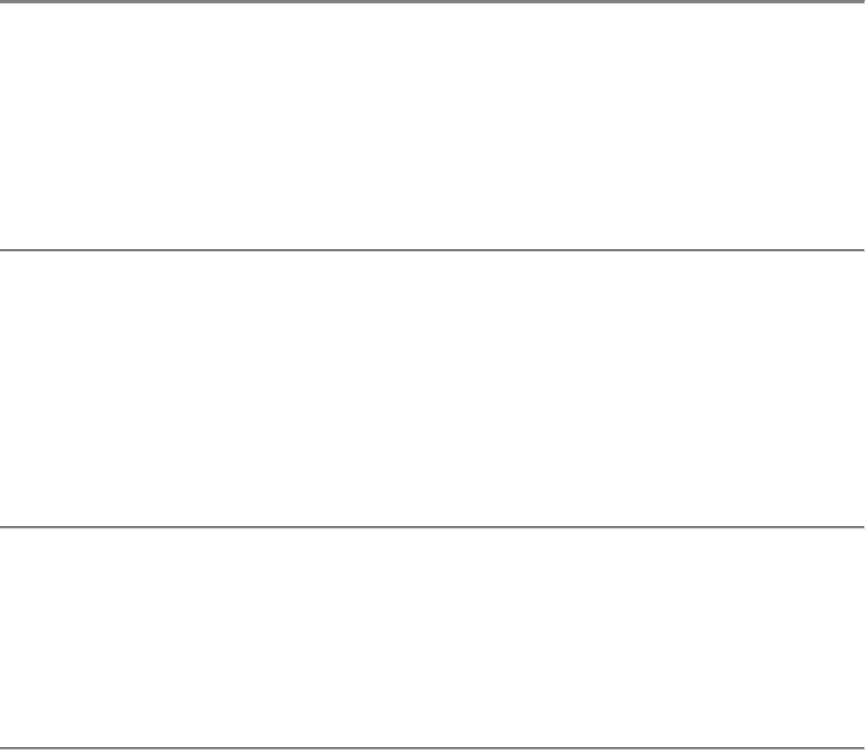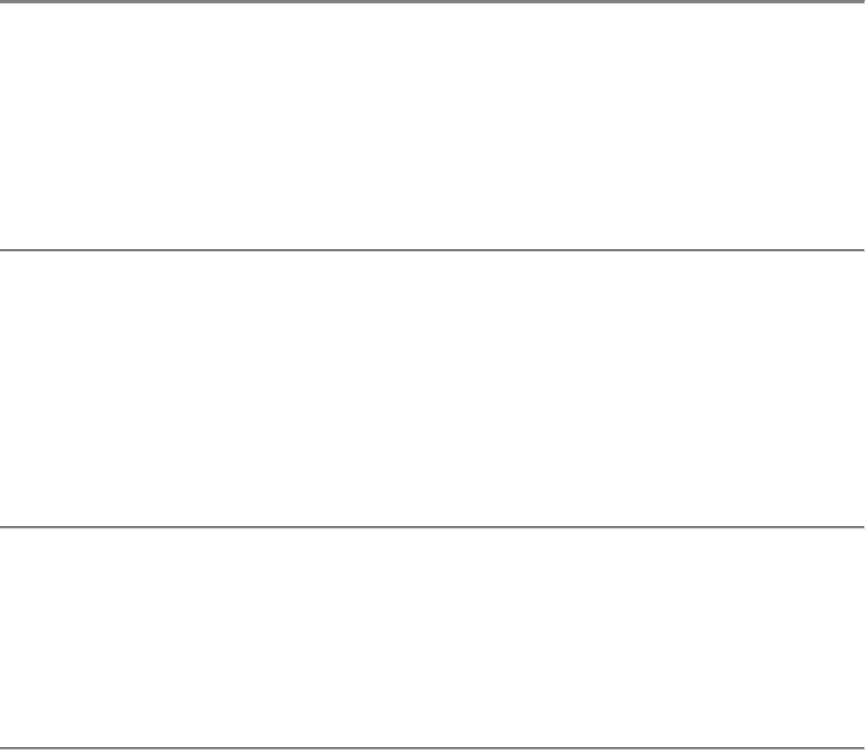
15
Booting up and configuring
The storefront appliance is a headless e-Commerce appliance that is
administered remotely through a Web-based user interface.
Before you can access the appliance interface through your browser, you must
do the following:
•
Boot the appliance
•
Assign a static IP address
•
Assign a subnet mask
•
Set the default gateway
Error codes
If you see a code on the LCD that appears as "XXXX" (a four-digit number) the
appliance is generating an error. During boot up, the appliance will display error
code 0109 indicating that a keyboard is not attached to the appliance. Ignore this
error code, and do NOT use a keyboard or mouse with the appliance. You
may have to press the power button, then press it a second time to begin the
cycle again. You can find definitions of the error codes in the online guide at the
Intel support site: http://support.intel.com.
To boot the appliance
1. Grasp the pull tab on the right end of the hinged bezel door.
2. Gently pull the tab down to swing open the hinged bezel door.
3. Press the power button.
4. Wait approximately 1-3 minutes while the appliance boots. A splash
screen will appear on the LCD while the software loads.
Icons during boot up
The LCD displays two icons as the appliance boots: a square divided into four
sections and an hourglass. When the upper-right section of the square is black,
the appliance is in POST (performing Power-On Self Test). When both upper
sections of the square are black, the appliance is preparing to load the operating
system. The hourglass symbol will appear until the operating system starts and
the splash screen appears.