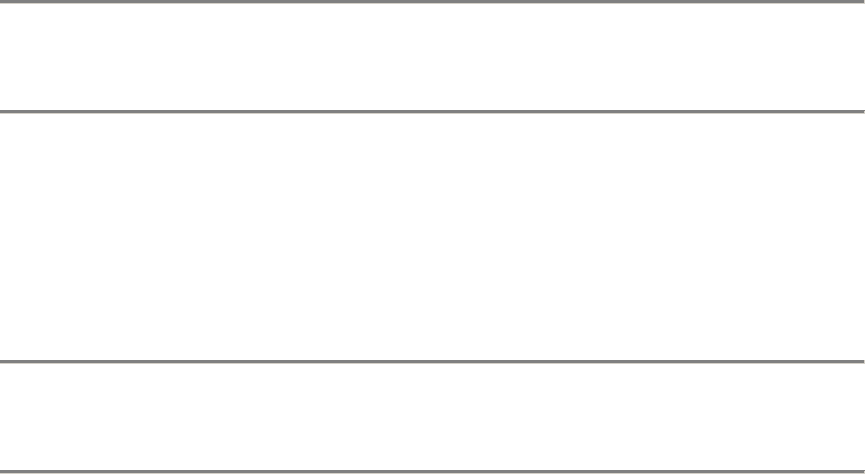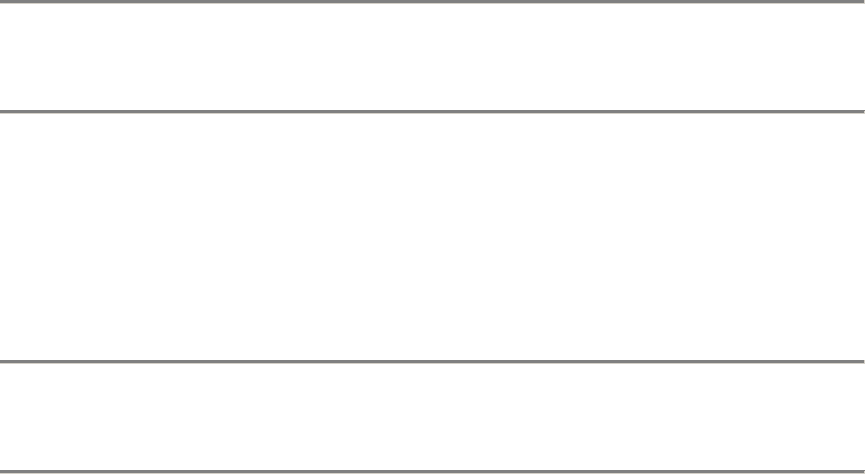
39
To reset the root password
1. From the Defaults menu, select Root password....
2. To restore the default root user password, select Default.
3. Or, to generate a new, unique six-character password, select Random.
Continue selecting Random until you find a password you like. Once you
have that password, press the right arrow key. You may want to write
down the password and keep it in a secure place.
To restore the password files
Important: Only perform this operation in extreme situations. Restoring the
default password files will disable ALL of the user accounts that have been
created on your system!
1. From the Defaults menu, select Password files....
2. To overwrite the current password files with the default password file,
select Yes.
3. Or, to cancel and return to the previous menu, select No.
To restore factory images
Important: Only perform this operation in extreme situations, when you have to
recover your system from a catastrophic failure. Also note that by restoring the
system to factory defaults, any software upgrades you have made will be lost.
1. From the Defaults menu, select Factory image....
2. To restore your appliance to factory defaults, select Yes. This action
installs the software images residing in the emergency partition.
3. Or, to cancel and return to the previous menu, select No.
Keep in mind that, for system security, none of these options is available from the
Web-based interface.