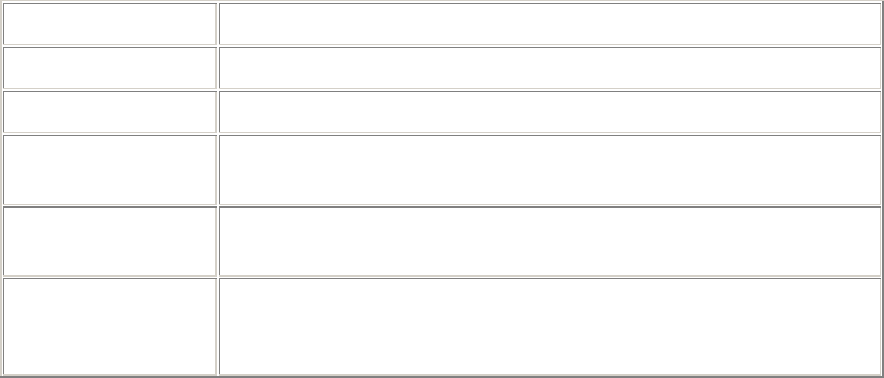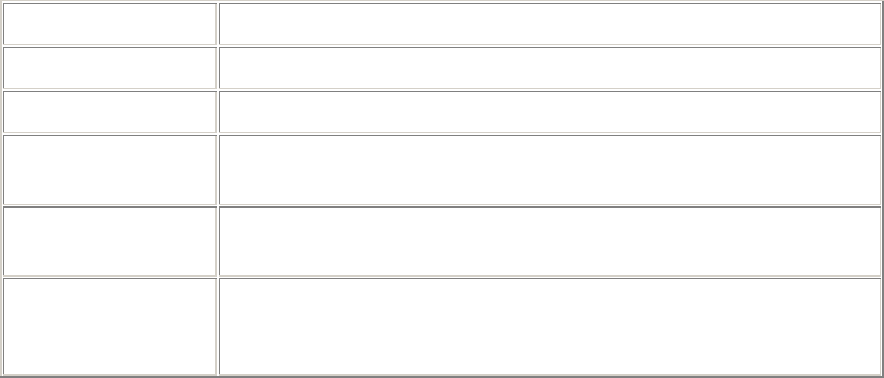
46
Changing and removing users
You can change user account settings or remove a user account after the
account is created. However, you cannot remove a user account while that user
is logged in.
To change a user account
1. In the left menu, click Users.
2. In the Login name column, click the name whose account you want to
change.
3. Make any needed changes to the user account. For details on each
account option, see “Adding new users.”
4. Click Apply.
To delete a user account
1. In the left menu, click Users.
2. In the Login name column, select the checkbox next to the user account(s)
you want to delete.
3. Click Delete.
Changing domain settings
1. In the left menu, click Domains.
2. Click the name of the domain you want to change. (To search for a
domain, type the domain name or IP address into the text box and click
Find.)
3. In the left menu, click Settings.
4. On the Domain page, configure the domain settings as shown in the
following table, then click Apply.
Option Description
Domain alias The domain will receive e-mail addressed to this alias.
IP address The IP address for the domain (example: 192.168.125.63).
Netmask The netmask address of the domain (example:
255.255.255.0).
Domain
administrator
The name that appears on the Domains page as the
administrator.
Domain disk quota Specifies how much disk space this domain is allotted on the
appliance. Entering a zero (0) will allocate all the space in
the /home directory for this specific domain.