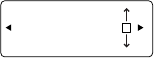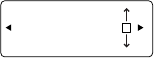
17
To set a default gateway
1. After entering the subnet mask, advance to the Set Default Gateway
menu. Enter the default gateway by selecting a number for each zero in
each octet:
000.000.000.000
x
2. For each zero in each octet, use the up button to change the value from 0
to 1, 2, 3, and so on. You can't set an octet outside the maximum value
(255) or the minimum value (000).
3. To move the cursor from one zero to another zero, use the right or left
buttons. If the cursor is in the square space, pushing the down button
advances you to the next screen, while the up button moves you to the
previous screen.
4. The next screen displays a No or Yes selection list. To select an option,
press the right button. To move back to the previous screen, press the left
button. Selecting No displays the previous screen, while Yes sets the
network configuration and displays the Main menu. A "Please Wait"
message appears for several minutes before the Main menu appears.
Configuring the appliance using the COM ports
Although NOT recommended, the appliance can also be configured after the
first boot up through a terminal console. Use the supplied serial cable or a cable
that is compatible with your appliance (refer to the table below for pin-outs) to
connect your console to one of the COM ports. COM port 1 provides login access
and can be used to view the system boot process. COM port 2 access is enabled
only after the appliance has been configured as described in this guide and only
provides login access. It is recommended that you connect to COM port 1 and
wait for the Login prompt before entering any data. The settings for both COM
ports are as follows:
•
Baud rate: 19.2K
•
Data bits: 8
•
Parity: None
•
Stop bits: 1
•
Flow control: hardware