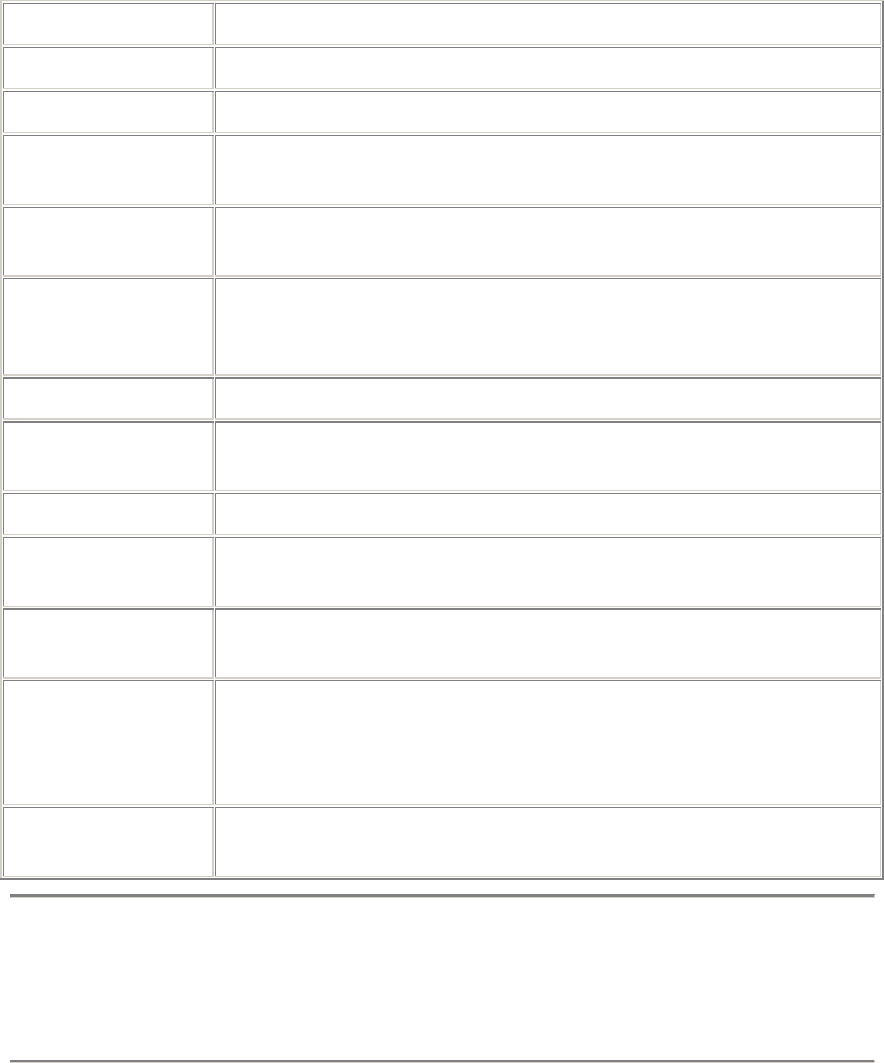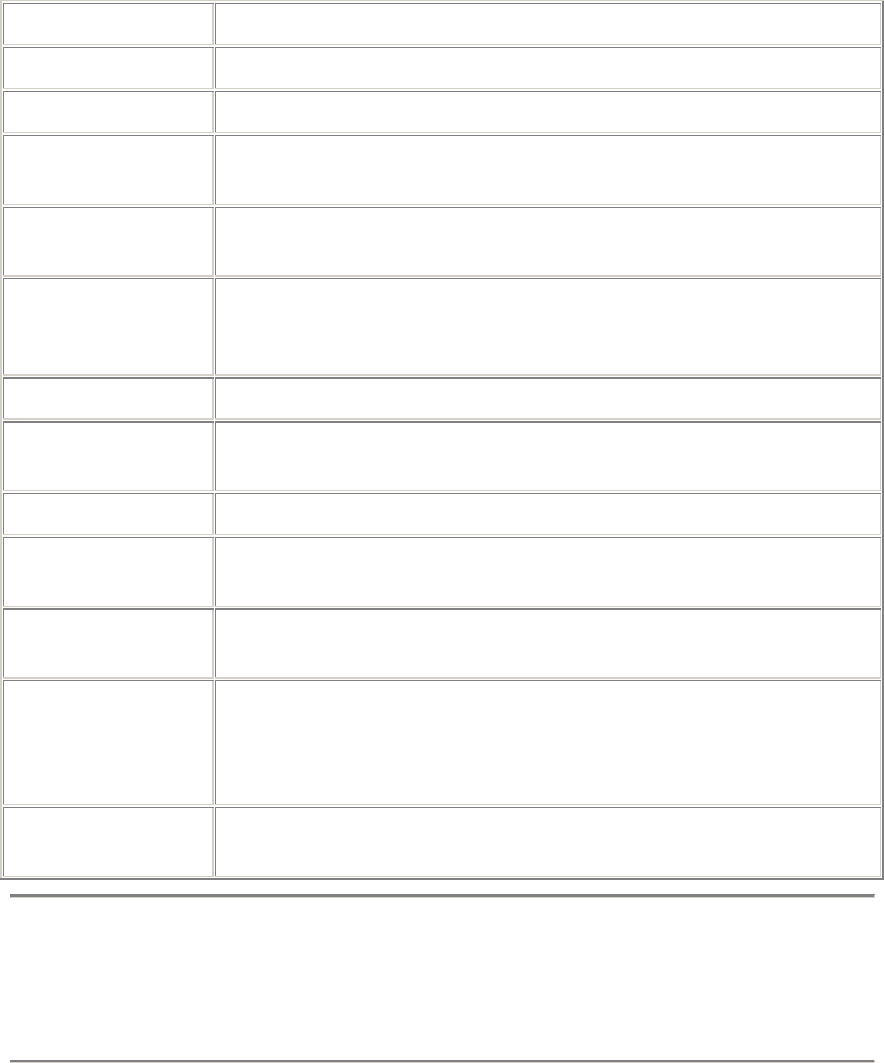
45
To add a new user
1. In the left menu, click Users.
2. Click Add.
3. On the Add Users page, configure the user account options shown in the
following table, then click Add.
Option Description
Domain Select the domain where the user will reside.
Full name The user's full name (example: Terry A. Lee).
Login name A login name for the account. Spaces and special characters
are not permitted. (example: terry)
Password/Confirm The account password. Type the same password in the both
fields. (Maximum 32 characters. Spaces are not valid.)
E-mail aliases An e-mail name or alias for this user. Multiple names should
be separated by a semi-colon, space, or comma. (example:
talee;terry.lee)
Telnet access Enables this user account to telnet into the appliance.
FTP access Enables this user account to copy files on the appliance
using FTP.
Mail account Creates a mail account for this user.
Server
administrator
Has full rights to manage the server resources, as well as
domain and user accounts within all domains.
Domain
administrator
This type of account has rights to manage user accounts and
certain service settings for the domain.
None This type of account does not have any administrator rights.
A site user can only change account password, view disk
space information, and configure mail forwarding and auto-
reply.
User disk quota Specifies how much disk space this user is allotted on the
appliance. Valid entries are between 1 and 1000 MB.
Duplicate account names
Duplicate account names can't exist on the same appliance, even if they reside in
different domains. If you attempt to name a user account with a name that exists
in another domain, the message "User accounts must use a unique name"
appears, and you'll need to choose a different name.