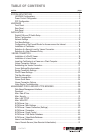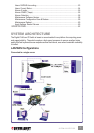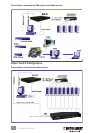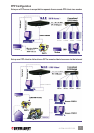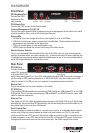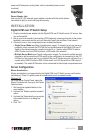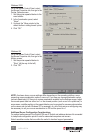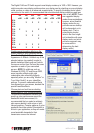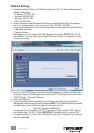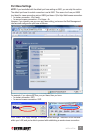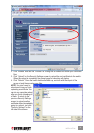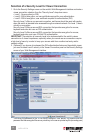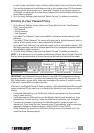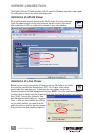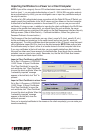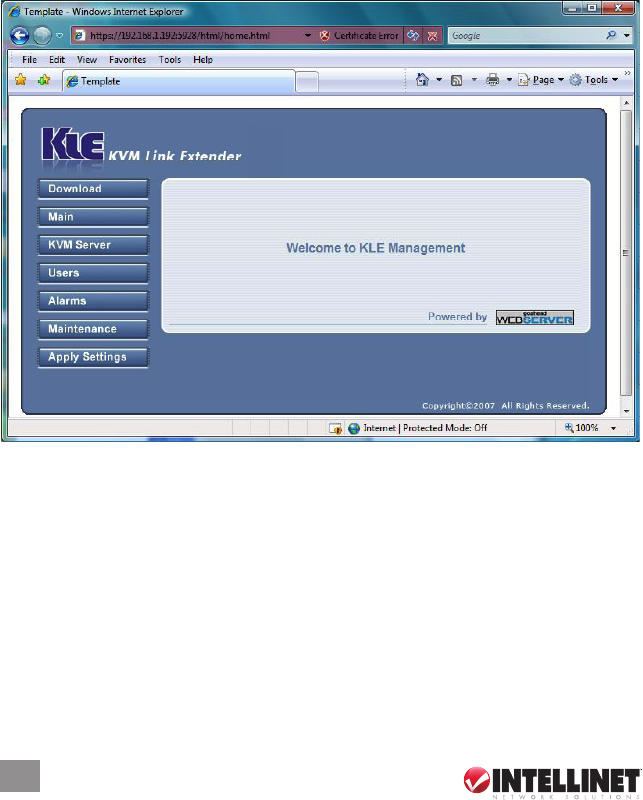
Network Settings
1. Connect the Digital KVM over IP Switch to the Ethernet LAN. The factory default network
settings for the switch:
• IP address: 192.168.1.200
• Net mask: 255.255.255.0
• Gateway: 192.168.1.254
• DNS: 192.168.1.254
2. Access the switch’s Web Management interface by entering the following in the address
bar of your browser window on a remote client: https://192.168.1.200:5908.
3. A login prompt displays for the account name (username) and the password. Use the defaults:
• Username: superuser
• Password: superu
After logging in, you will see the KLE Web Management interface. NOTE: KLE, or KVM
Link Extender, is another name for the Digital KVM over IP Switch, and appears on many
of the screen images.
4. Go to the LAN TCP/IP page on the switch’s Web Management interface and modify your
IP settings. (Refer to Unit Management over a Secure HTTPS Browser Connection / Main /
TCP/IP Settings – Port and IP Settings.)
5. Click “Apply Settings.”
6. Verify the switch’s network connection by connecting to the switch through the Web
Management interface using the new IP address. NOTE: The IP address should be followed
immediately by a colon and the port base +8 for the port number:
https://<IP_address>:<PortBase+8>
For example, if the IP address is 192.168.1.7 and the port base number is 5900, then you
should enter https://192.168.1.7:5908. IMPORTANT: Remember that it’s a secure SSL-
encrypted connection, so enter “https” instead of the usual “http.” Otherwise, the connection
won’t be established.
12
INSTALLATION