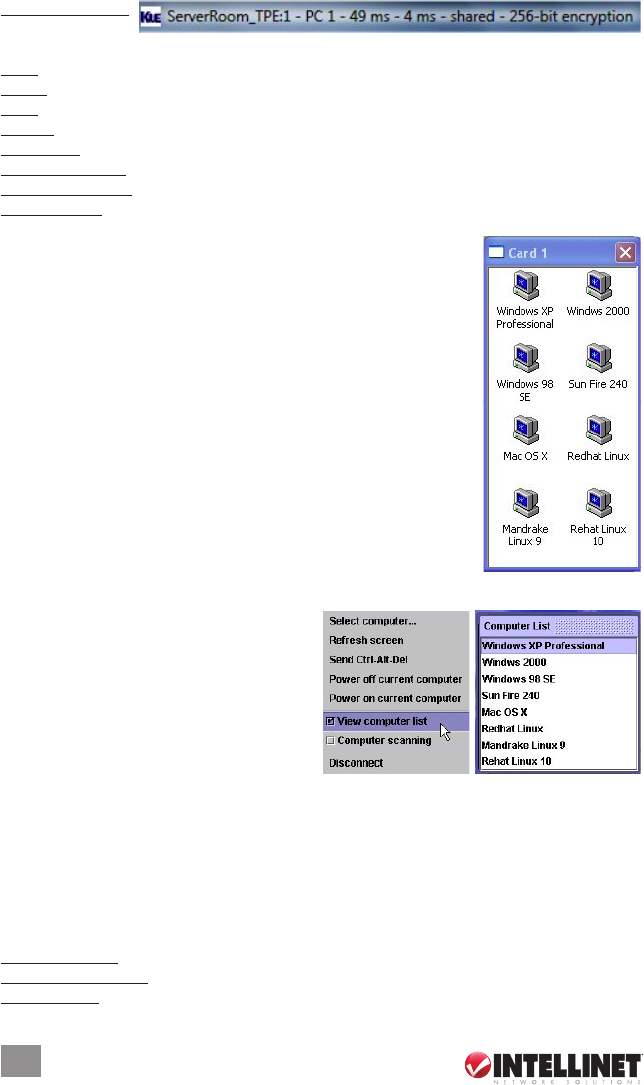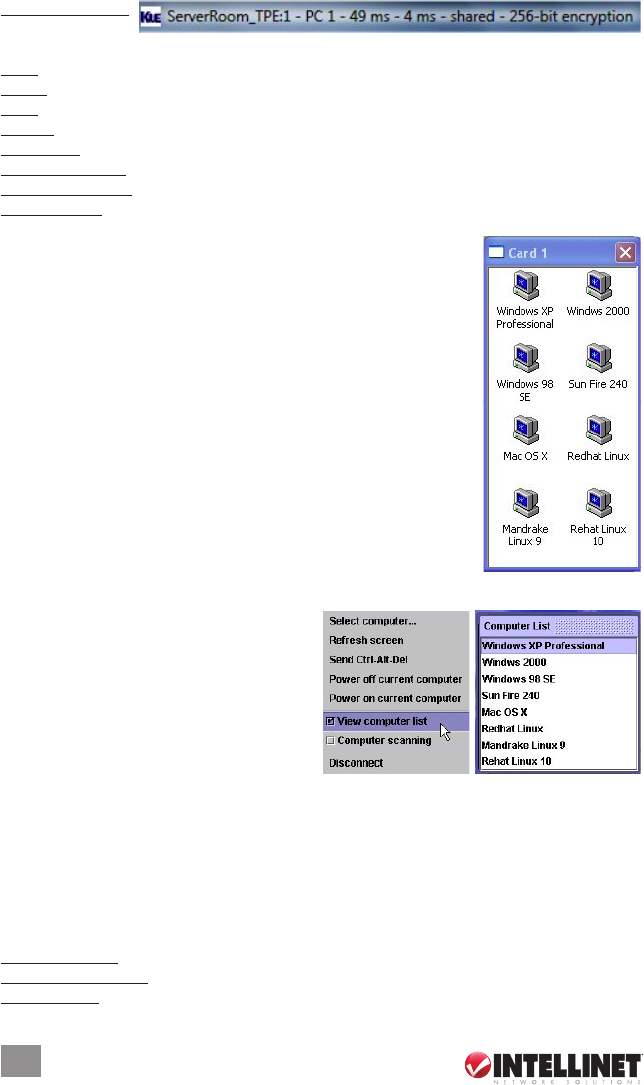
Title Bar Information
ServerRoom_TPE:
This is the name
specied for your video server.
PC 1: This is the name you specied for this connected computer.
49 ms: This is the capture time that is used for capturing the video image.
4 ms: This is the transmit time that is used to transmit a video refresh.
Shared: This is a shared session that allows other authorized user logins.
Not shared: This indicates a non-shared session that blocks others from subsequent logins.
256-bit encryption: The current viewer session is using 256-bit SSL connection (Level 2 and 3).
PKI Authentication: The current viewer session is PKI-authenticated (Level 3).
No Encryption: This indicates no encryption for signal transmission (Level 1).
Select Computer Box
Win32 Viewer
The Select Computer box allows you to perform intuitive click-and-
switch operations without memorizing the varied port-switching hotkey
commands that could exist on different kinds of switches installed with
this device. To use the click-and-switch feature, rst congure the
KVM switching hotkey commands for any connected KVM switch(es)
by using the Web Management interface. (Refer to KVM Server/KVM
Switch Database – Keeping and Adding Your KVM Database in the
next section.)
The Select Computer box always displays at the top of your screen
once a proper viewer connection is made. In the box, you can see the
computer icons together with the computer names already specied
for each of them using the Web Management interface. To switch to a
computer, just click its icon in the box. NOTE: These icons only
represent what’s already been registered using the Web Management
interface, and don’t indicate the status of a connection or whether or not the computer is on.
Java Viewer
To display the Select Computer box, click the
“Viewer Computer List” option on the Quick
Menu. (For the Java viewer, the Select
Computer box will not appear by default.) To
switch to a specic computer, click/select any
item on the list.
Viewer Quick Menu
The Quick Menu on the Win32 viewer can be displayed by clicking the program icon at the
upper-left of the title bar or by right-clicking anywhere on the title bar. If using a Java viewer,
just select a menu option from “Actions,” “Settings” or “Information” right below the title bar.
NOTE: The following operations and screen images represent the Win32 viewer. Although the
Java viewer has a slightly different menu arrangement, you should nd it just as easy to use
(except that the “Full screen” option is unavailable on Java).
Select Computer: Select a remote computer using the drop-down combo box (as shown below).
View Computer Icons: Open the “Select Computer” box make a selection by clicking an icon.
Adjust Screen: Fine-tune the screen area by pixel shifts.
24
VIEWER CONNECTION