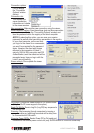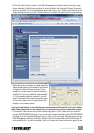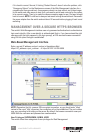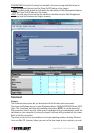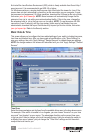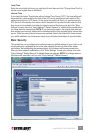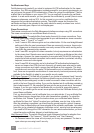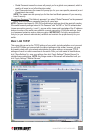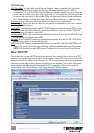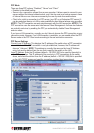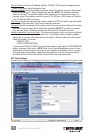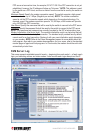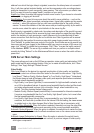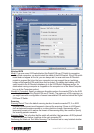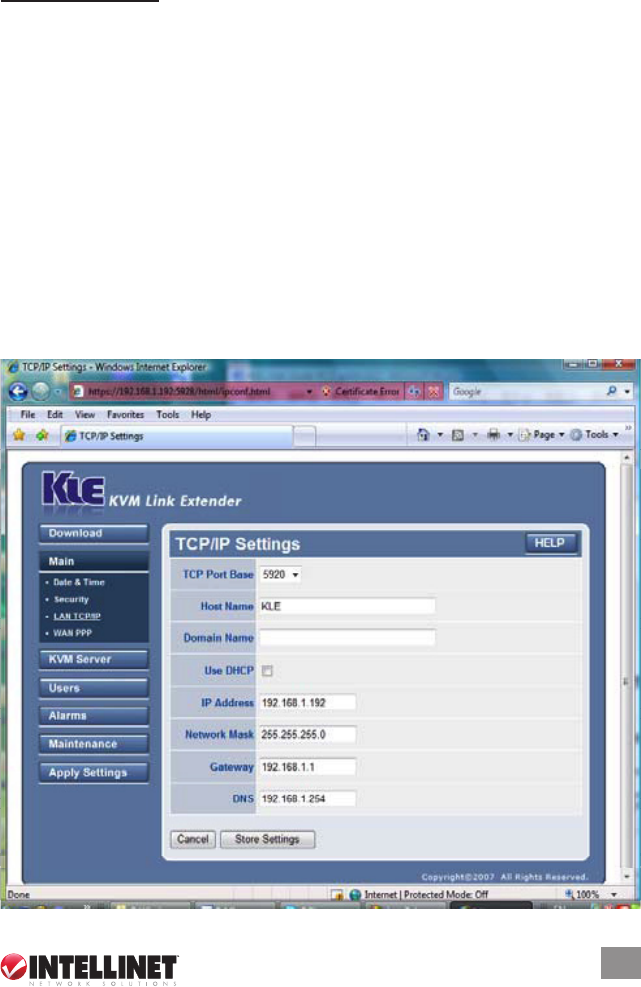
• Global Password means the viewer will prompt you for a global user password, which is
used by all users (a sort of building door code).
• User Password means the viewer will prompt you for your user-specic password (a sort
of apartment door code).
NOTE: The viewer can also prompt you for the client certicate password if you are using
Level 3 security.
Global User-Password: This eld only appears if you select “Global Password” as the password
policy. Enter the common password used by all users here.
NOTE: Password and security (SSL/PKI authentication) settings should be used with caution.
If the switch’s security settings are set to “No Password” and “No SSL” or “No PKI authentication”
(viewer connection security = Level 1), anyone with a viewer and knowledge of the IP address
and port number of the switch can establish a remote connection. With these settings, there
is no password protection and no data encryption. IMPORTANT: It’s highly recommended
that you (or your network administrator) establish and maintain the proper security for your
switch.
Main: LAN TCP/IP
This screen lets you set up the TCP/IP settings of your switch, including whether or not you want
to use DHCP. Before you proceed with the various settings on this screen, however, you may
rst need to check with your network administrator for proper settings, as improper TCP/IP
settings will result in invalid connections to the switch. After you have made all modications,
click “Store Settings” to save your settings, then click “Apply Settings”/“Restart Servers” to
validate these new settings. NOTE: No change made on this screen will take effect until you
click “Apply Settings”/“Restart Servers.”
33
MANAGEMENT OVER A BROWSER